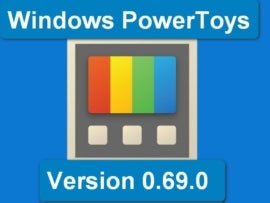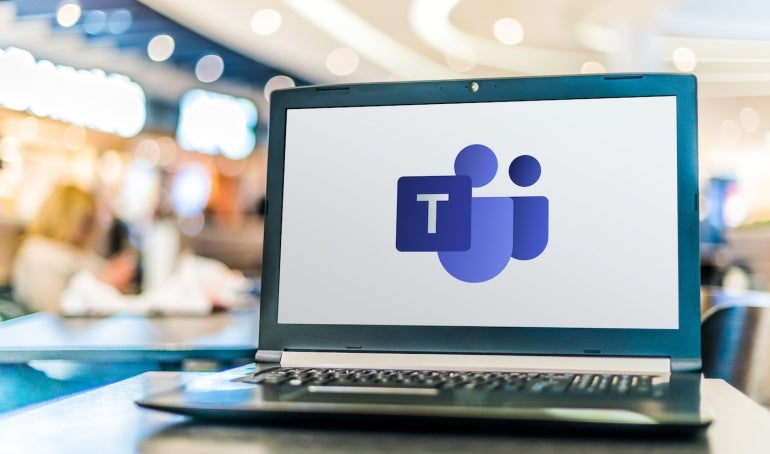
Given that Microsoft created one of the only Electron-based apps where users don’t complain about performance — Visual Studio Code — it’s always been annoying that the Teams client has been so slow and resource hungry. What Microsoft is hailing as a “new era” of Teams is a new version of the Teams app rebuilt not to use Electron.
Jump to:
- When and where you can use the new Microsoft Teams app
- New Microsoft Teams app’s UI
- Sign into multiple accounts with the new Teams app
- New Microsoft Teams notifications may be confusing
- What works in the new Microsoft Teams app
- What doesn’t work yet in the new Microsoft Teams app
- Under the hood of the new Microsoft Teams app
When and where you can use the new Microsoft Teams app
Microsoft plans to have the new Teams app generally available later in 2023, probably in June. For now, the new Teams app is only available for Windows 10 and 11, not on Macs or in the web client, which is the only option for Linux users. Also, IT admins will have to enable the option for users to switch to the new app because there are a number of Teams features that aren’t yet available in the new Teams client.
New Microsoft Teams app’s UI
The new Teams app has a slightly different user interface. Apart from the Windows 11 look (using Mica) and a dark mode that follows your OS setting, the most noticeable change in the Teams app may be that new posts in a chat or channel now appear at the top of the screen rather than the bottom. Threaded replies may also make things clearer, and when you’re reading through a long discussion, messages and replies will now just scroll rather than loading 10 at a time.
Sign into multiple work accounts with the new Teams app
This Microsoft app includes one of the most-requested features: You can finally sign in with multiple Teams accounts — not just your personal account but org accounts or any different tenants you’re a member of — without needing to have a different web browser for each of them, or use Microsoft Edge to pin multiple copies of the Teams app for the different tenants. Clicking on your profile picture at the top of the window lets you add another work account; once you do, Teams will show you notifications from all your accounts. If you’re a guest user in another organization like a supplier or a customer, that account will appear in Teams automatically.
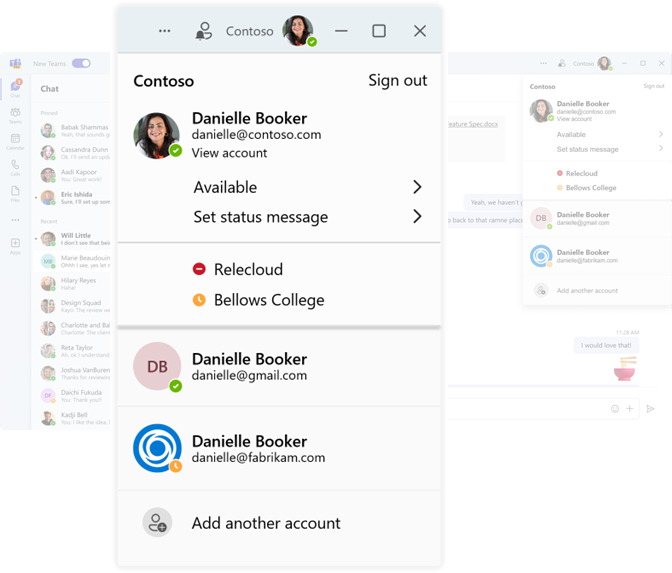
You can set your status differently for each account, and you can switch to another account to check something or send a message without dropping out of a meeting or having to hang up the call you’re on. Color code different accounts to help you spot which one you’re using so you don’t lose track of what you can discuss where.
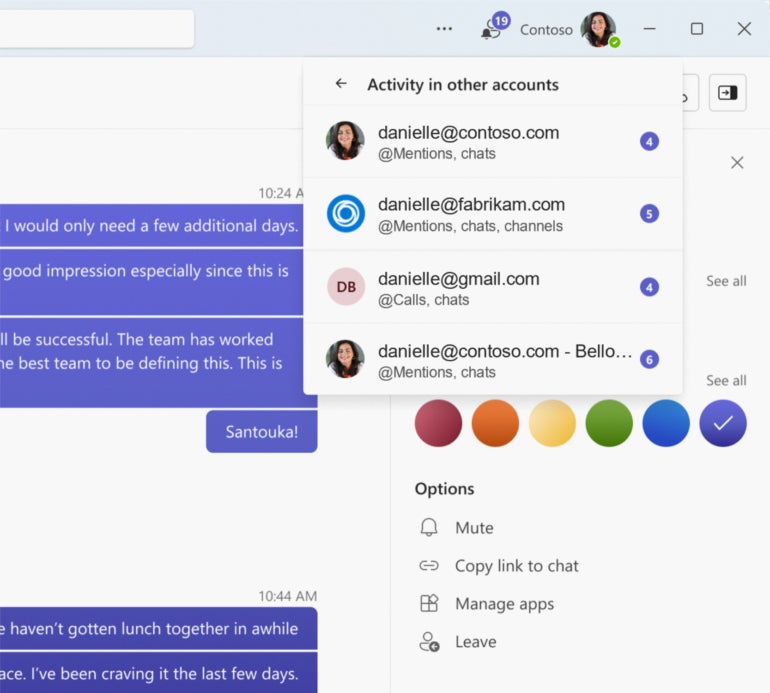
In general, I found this works well and saves a lot of time, but Teams may not always sign you in with the account you expect, or the right account for your next meeting, so keep an eye on it.
New Microsoft Teams notifications may be confusing
Another big change: Microsoft Teams no longer sends its own toast notifications but instead uses Windows notifications, so users will have to enable those to get pop-up reminders about meetings or to see incoming calls. Windows can’t stack multiple notifications for calls on screen, so you will have to look at the action center — and you may want to increase the number of notifications you see there from the default three to the maximum 20 allowed and increase the priority of Teams.
Not being able to stack notifications means if there’s a pop-up notification for a meeting that you haven’t dismissed, you won’t see the notification for an incoming call until you dismiss or accept that meeting invitation — the call notification will be in the action center, and if the caller is still waiting when you close the other toast, you’ll see the call request. This will probably take some getting used to, and it will be easy to miss some calls until you do.
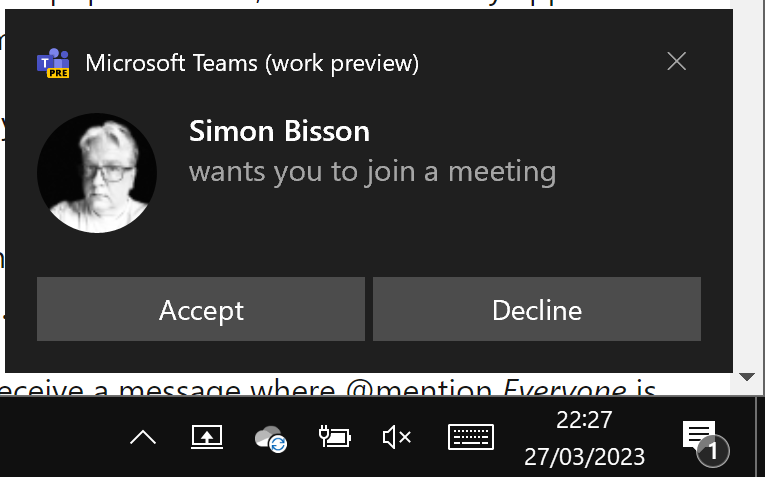
By default, Microsoft said that Teams notifications won’t break through Focus and Do Not Disturb mode, but we found it did on at least one system where we hadn’t configured it to. Users may or may not see a request from Microsoft Teams to enable notifications in Windows for this.
If you’re sharing your screen in Microsoft Teams and have muted notifications, they will still pop up, which might reveal something you don’t want people in the meeting to see. The workaround is to share a window rather than your whole desktop or use PowerPoint Live rather than just opening PowerPoint to show your slides.
Muting notifications for a meeting chat doesn’t always work at the moment either.
What works in the new Microsoft Teams app
- Activity feed.
- Chat.
- Calls, including Teams-to-Teams calls, but not calls to or from phone numbers. You have to turn on notifications in Windows to receive incoming calls.
- Meetings, with notifications that a meeting is about to start as long as you’ve turned on Windows notifications, plus custom backgrounds and PowerPoint Live.
- Teams and channels, including the new channels experience.
- Signing in to multiple work accounts and tenants.
- Downloading, uploading and viewing files or using the Files tab in chats and channels but not the Files app. Document libraries work, but they will change to SharePoint document libraries the first time you open them.
- Some Teams apps from Microsoft: Approvals, Excel, Power BI, PowerPoint, OneNote, Shifts, Tasks and Word worked for me, as did Viva Insights and Viva Learning — even though the preview app comes with a warning that Viva won’t work. Trying to install Viva Sales failed with a cryptic message, but when I went back to classic Teams it was installed and available, though it still didn’t work in the new Teams app.

What doesn’t work yet in the new Microsoft Teams app
- You can’t use the new Teams on a Mac, your Virtual Desktop Infrastructure or in the web client. That will come, but don’t expect changes to the mobile app on iOS or Android, because new Teams is just for desktop and web.
- It’s not yet available to educational customers or the specialised clouds that Microsoft runs, like the high-security government cloud (GCC High, DoD). Microsoft said the new Teams app will be coming to education “soon.”
- You can’t use advanced calling features like call queues, voice-enabled channels, speed dial, shared lines and reverse number lookup, or make calls to phones — and you can’t change your voicemail settings. If you use a Teams device, you can’t mute or unmute it yet.
- Advanced meeting features aren’t available; this includes custom lobby backgrounds, breakout rooms for organizers or attendees, 7×7 video grid, room audio, presenter options and the event presenter experience — including the cameo, reporter, standout and side-by-side advanced presenter modes. You can download the meeting attendance report manually after a meeting but only for the latest meeting, not older channel meetings.
- You can’t create new Teams or channels, cross-post to multiple places or make channel announcements.
- You can’t add a channel calendar.
- You can’t search in chats and channels.
- You can’t use Loop components in the new Teams yet. The tools for creating a Loop component aren’t in the chat editor and, if you paste in a Loop component from elsewhere, you just get a link that opens the component on a web page, not the live component to collaborate in.
- The activity tab in chat and the ability to track when someone is available are gone.
- A lot of apps don’t work including the Files app, Microsoft’s Business Central app, any third-party apps or line-of-business apps that organizations have created, so the App button isn’t on the left rail, and you only have access to apps that are already installed and pinned or that can be added inside a channel. You can go back to classic Teams and install an app and, if it’s compatible, it will show up in new Teams (make sure to pin the app in classic Teams as well, as you can’t do that in new Teams yet).
- The Wiki app is gone and not expected to return, so use the Notes app instead.
Microsoft says third-party and line-of-business apps, advanced calling and meetings features, and Mac, VDI and web support will come later this year — some, like Mac support on both Intel and M1/M2 devices, likely before June. And all new features that aren’t already promised for the classic Teams app will go into the new Teams app only. The AI Copilot for Teams that helps you find information and sums up meetings is due in a few months.
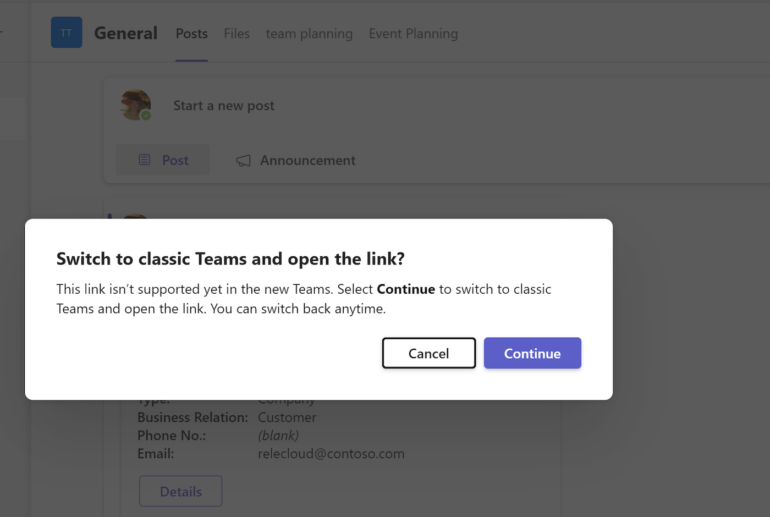
(There are new features in classic Teams as well: 3D avatars are now in preview, the Speaker Coach from PowerPoint is now in Teams to help you review how well you presented a slide deck during the meeting or afterwards, and a new Loop component for collaborative meeting notes will be in preview in April. Teams will start muting your microphone and speakers if you’re in the same location as someone in the same meeting to avoid feedback.)
Although the slider on Teams to opt in to the new client looks rather like the one in Outlook that switches to the new ribbon, this closes Teams and loads a whole new app and reloads the standard Teams app if you turn the slider off again. But that took less than five seconds in my tests (although it’s faster to switch to the new Teams app than back to the old one), so you can try out the new app and switch back quickly if you need something it doesn’t do yet. Or you can leave classic Teams running in a browser tab in case you need it; the browser will likely sleep the tab so it doesn’t use resources unless you’re opening it frequently.
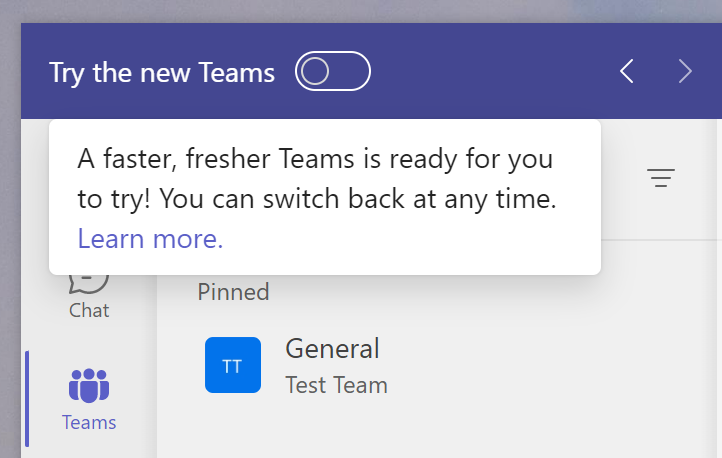
Under the hood of the new Microsoft Teams app
Microsoft promised faster performance in Teams for things you do frequently: not just starting the app but joining a meeting, changing channels or scrolling back through a chat — where you can keep on scrolling without waiting for batches of content to load. There are no placeholders, so when you see something it’s actual content rather than a picture of where content ought to be. Using fewer resources — including reducing memory usage by up to half — will also mean your laptop battery lasts longer.
Much of that comes from changes to how Teams is architected: moving data processing out of the main thread — where it can interrupt what you’re seeing and doing on screen — and moving from Electron to WebView2, which uses the version of the Chromium browser engine you already have installed in Windows as part of Edge. The video in online meetings requires less CPU power, which means advanced features like the 7×7 video grid and the Dynamic View options for moving and resizing important meeting content will be available on PCs with less powerful GPUs.
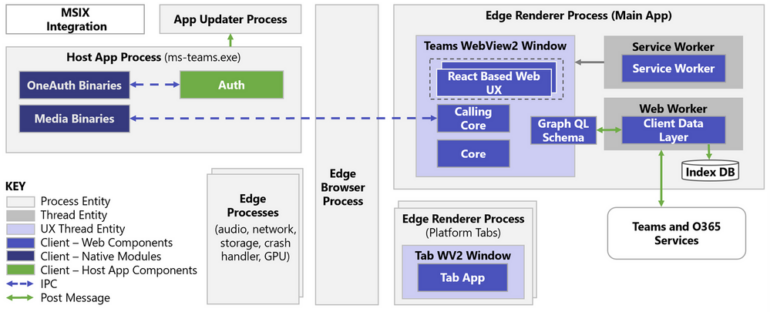
This is based on the work Microsoft did in building the consumer version of Teams, which didn’t need as many features and didn’t have to be rebuilt. After testing that for personal Teams users, Microsoft started adding the key commercial features, although the preview is launching with only some of those in place.
The Microsoft Teams app is now packaged using MSIX, so you can manage installation to new users with Intune.
With the number of missing features, the new Teams app deserves its preview tab and may not be practical for most users as their main Teams client, but I’m already impressed with the improved performance and battery life, so it’s worth taking the time to enable the preview in preparation for it reaching Targeted Release in mid-April 2023 and planning to support users who are trying it out themselves.
Read next: Microsoft Teams is a small business tool, thanks to the new Communities feature (TechRepublic)