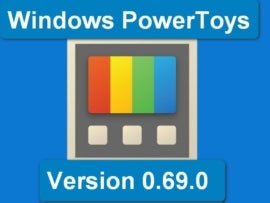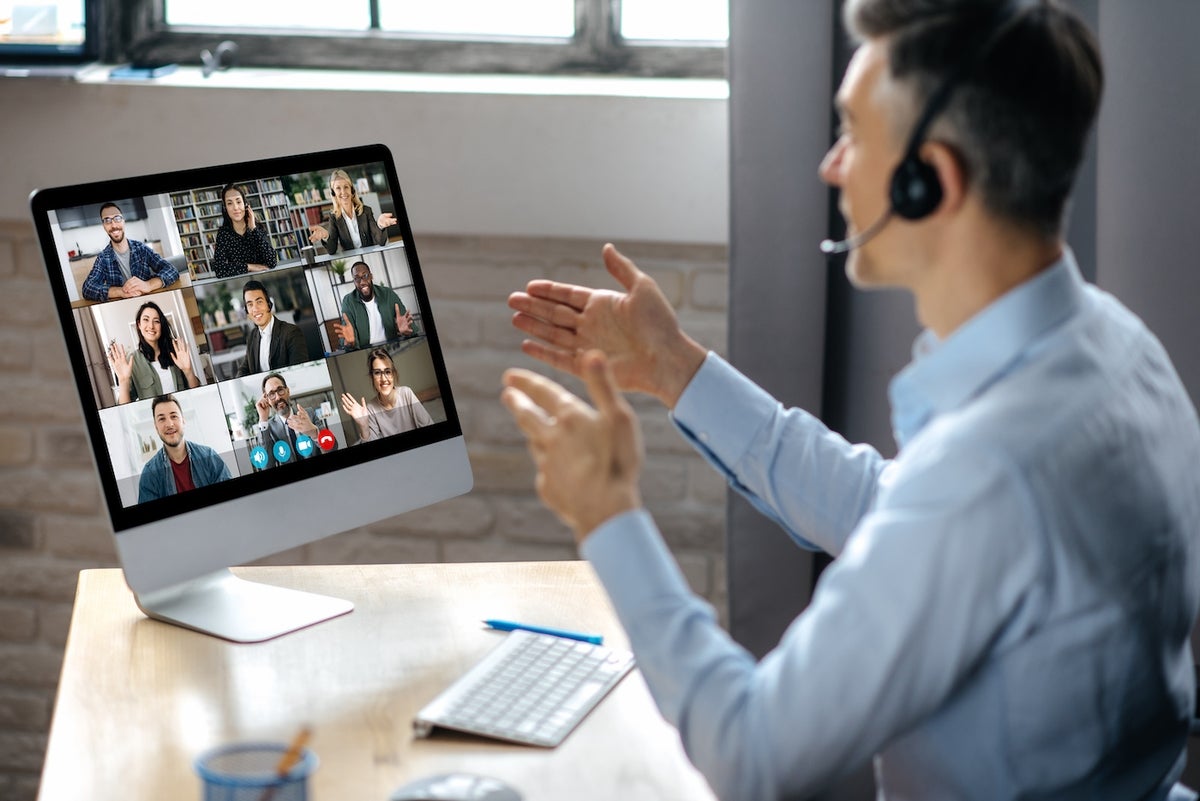
Those of us who spend most of our days collaborating over video conferences are frequently faced with the challenges of the lowly webcam. Despite the webcam being our “portal” to so many interactions, they seem desperately lacking in their ability to produce consistent, high-quality video or offer functionality relevant to a remote worker.
Like many areas, several companies have offered artificial intelligence as a solution to some of these problems. I tested two artificial intelligence-powered 4K cameras, Lumina 4K and Insta360 Link, which promised to deliver high-quality video and also use AI to improve images and make the camera more useful. While both include AI, they deploy the technology for different ends.
As someone who spends around 80% of each week working remotely and communicating with colleagues around the world via Microsoft Teams, I welcomed the opportunity to test Lumina 4K and Insta360 Link, two AI-driven webcams that promised to improve the quality of my video without the hassle of rearranging my office or installing superfluous hardware like lights, tripods and specialized camera interfaces.
SEE: Home office deduction guide and checklist (TechRepublic Premium)
Jump to:
- What is Insta360 Link?
- What is Lumina 4K?
- Lumina 4K and Insta360 Link software applications
- Testing the Lumina 4K and Insta360 Link
- Choosing between the Lumina 4K and Insta360 Link
What is Insta360 Link?
Insta360, a company known for 360-degree action and VR cameras, entered the webcam space with the $299 Insta360 Link (Figure A). If you’ve used a consumer drone or handheld gimbal, you’ll find the small rectangular camera perched atop a substantial base familiar. For those unfamiliar with gimbal technology, it’s essentially a tiny, motorized tripod that can pan and tilt the attached camera. This technology is often used to stabilize video in drone or handheld applications, but in the case of the Insta360 Link, it allows the camera to track the users’ movements, or focus on the users’ desk for sharing a document.
Figure A

The Insta360 Link seems more robot than webcam, doing a short “dance” each time your computer boots up, presumably to calibrate the gimbal, and snapping downward when not in use in “privacy mode.” These tracking capabilities highlight what seems to be the focus of the Insta360 Link’s AI system: movement and tracking.
What is Lumina 4K?
Lumina, a webcam-focused startup, claims to offer the world’s first AI-powered webcam with the $199 Lumina camera (Figure B). While the Insta360 Link is robotic and “tech-forward,” the Lumina resembles a high-end lipstick case, with rounded corners and a sleek, polished aluminum look. Plus, it’s available in four colors versus Link’s Henry Ford-like “you can have any color you want, as long as it’s black.”
Figure B

The high-end appearance reflects the Lumina’s focus on aesthetics. It purports to use AI to enhance your video and automatically adjust video parameters ranging from contrast and brightness to color correction via a plastic Color Card with a QR code that will automatically perform color calibration.
A manual, magnetic privacy shutter covers the Lumina’s lens when not in use, and a subtle white LED indicates the camera is on, versus the Insta360 Link’s 360-degree multicolor LED bar. I found the magnetic cover of the Lumina to be a novel idea that’s less desirable in practice, to the point that I stopped using the cover for fear I’d accidentally drop it behind my desk, since the magnetic arrangement assumes you’ll move the cover to the top and back of the unit, rather than sliding it away from the lens.
Lumina 4K and Insta360 Link software applications
Like most AI-driven tools, much of the purported intelligence is delivered via software, and both cameras require proprietary applications to take advantage of their full capabilities. The software suites are where you start to see the different focus of each of these cameras.
Insta360 Link Controller
The Insta360 Link’s application, Insta360 Link Controller, focuses on the use of the gimbal. The initial screen allows the user to control the gimbal with a virtual joystick and offers shortcut buttons for various gimbal features.
Link Controller places image settings in a secondary menu, and they are basic controls ranging from exposure to contrast and sharpness.
The gimbal, essentially a tiny motor that controls the camera’s pan and tilt, allows for some interesting capabilities. For the desk-bound worker, perhaps the most compelling feature is AI-driven tracking. With the click of a button, the Insta360 Link will maintain framing on the user’s face, allowing you to walk around the room while the camera tracks your face, panning and zooming as you travel around the room.
For someone that likes to walk and talk, or to bring some interest to a presentation, this feature is a boon. It can be easily activated in the Insta360 Link Controller application or turned on by raising one’s hand, as if being sworn in for court testimony.
The tracking worked fairly well but was not perfect. On a few occasions, the software locked onto my dog’s face when he was sitting next to me, slowly zooming in on him while unceremoniously chopping off my head. The tracking in “Normal” mode also seemed a bit abrupt, and the camera would reframe or zoom the shot rather frequently, which some viewers found distracting.
The Insta360 Link also offers a “desk view” mode that’s intended to share a paper document with your audience. The overhead lighting in my office would wash out whatever I was working on without moving the camera to a tripod, so I found myself not using this feature, but it could be quite useful for someone who frequently annotated paper or to sketch out a concept diagram and share in real time.
Lumina
The Lumina camera and companion Lumina application are focused more on the appearance of your video. Upon installation, the app walks you through setting up your camera and adjusting the various imaging settings.
With the “automatic” settings, I found the Lumina camera and software did a nice job correcting my office lighting, which is designed to light up my desk rather than my face. There’s also a nice software-driven variable “background blur” effect. This can be adjusted to simulate the background blur produced by adjusting the depth of field on a camera lens, which is vastly superior to typical video conference “background blur” effects.
On all but the most extreme settings, the effect seemed natural, and I didn’t notice parts of my head being chopped off as is typical of Teams or Zoom’s background blur, and there wasn’t an obvious “halo” around my face where the blur and subject collided.
The Lumina software also offers variable “person sharpness” that allows users to control how their face and skin appear. Like many things in life, this effect worked well in moderation, allowing for fairly natural skin tones without highlighting every wrinkle and mark.
The rather interesting QR-coded Color Card does nothing as of this writing and is billed as “Coming Soon” by Lumina. In its place, they offer a guided calibration session whereby you can connect to a member of their team for help in configuring the camera settings.
Similar to the Insta360 Link, Lumina’s AI allows a basic “Follow” mode that will center your face in the frame as you move around at your desk. While it lacks the ability to follow you around a room, it accommodates the typical “shifting and drifting” that occurs during the day at one’s desk.
Comparing the Lumina and Insta360 Link software applications
Both applications offer the ability to save your settings to various profiles, useful if you use the camera in different settings, or want a profile for evening lighting versus daytime.
Insta360 Link Controller felt a bit more complete and tested. I had no connectivity problems with the Insta360 Link, and I was able to connect it through my Dell monitor via the USB-C to USB-A adapter.
By comparison, Lumina had a “beta” feel associated with a smaller startup. The Lumina app crashed or stopped sending video a couple of times during my testing, usually while adjusting settings and with multiple cameras connected. It also generated a message about drawing too much power when not connected directly to my desktop during setup, an apparently common occurrence based on the FAQ that suggested a direct connection versus taking advantage of your monitor’s USB-C ports.
Testing the Lumina 4K and Insta360 Link
I tested these cameras alongside my tried-and-true Logitech C920, a 1080p webcam that’s been around for years. Physically, this new generation of cameras are smaller and sleeker than the aging Logitech, and their mounts better accommodate the narrow bezels of most modern monitors. I have to awkwardly balance the C920 lest its rather “chunky” mount intrude on my visual space (Figure C).
Figure C

With a bit of creative cable arrangement, I connected all three cameras to my Windows 11 desktop and tried the Insta360 Link and Lumina on my 14″ MacBook Pro. As mentioned, taking full advantage of these cameras’ abilities requires that their software be installed and active as well.
Perhaps the first thing that’s worth acknowledging is that most video conference software is not capable of taking full advantage of the pixels these high-end cameras provide. Microsoft Teams and Zoom can share a maximum resolution of 1080p video, and both require a settings tweak for high-definition video versus the standard 720p. The user can capture full 4K video using specialized software or from the cameras’ apps for future editing or sharing.
Regardless, both cameras delivered high quality audio that was superior to the C920 (Figure D). The Insta360 Link’s audio was more neutral, while the Lumina generated audio with a bit more low end.
Figure D
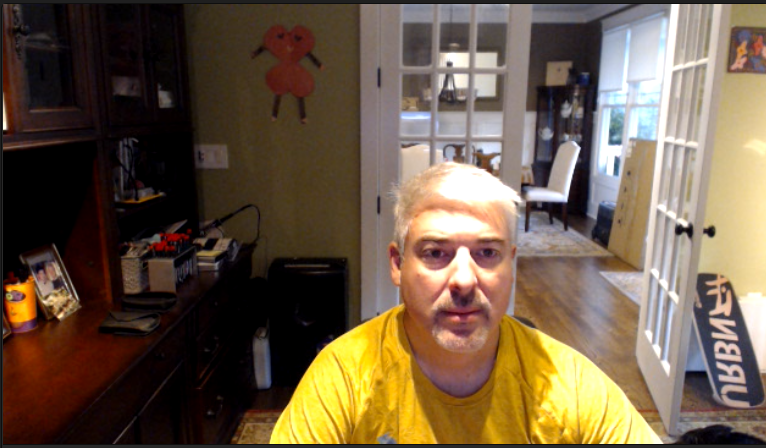
Both the Lumina and Link produced a vastly superior image compared to the C920, as one would expect from cameras that command a significant price premium. The Lumina’s AI technology was better able to accommodate my office lighting. The Lumina’s image seemed more evenly lit and sharper, with the background blur effect providing a bit more “pop” to my withered visage.
Some informal polling of colleagues had the majority preferring the image produced by the Lumina (Figure E), particularly in the morning when the above images were taken since the majority of the light in my office is artificial. As the day wore on and more sunlight entered, the preference for the Lumina was less pronounced.
Figure E
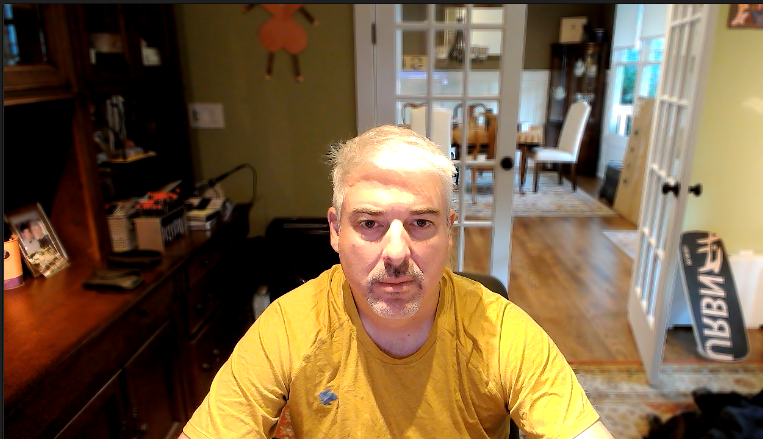
While the Lumina’s AI tools produced a superior image, the Insta360 Link’s gimbal capability adds a new dimension to video calls (Figure F). I surprised several colleagues by standing up and walking around my office, while the Insta360 Link tracked my movements and followed me through the room. Link’s software allows tweaking the camera speed, and I found that slower tracking (and trying not to pace too furiously around your office) prevented too much frantic movement that was disconcerting to viewers.
Figure F

Even if you’re going to stay seated, the Insta360 Link’s ability to adjust the framing to center your face was surprisingly convenient. I never realized how often I’d make small adjustments to my camera, until the Insta360 Link started doing it automatically and made it much more apparent when I had to reach up and move the Lumina or C920.
I also found the Insta360 Link’s LED bar more functional than the other cameras. It’s not only extremely obvious for when the kids are wondering if I’m on a call, but turns green when sending video, or blue for audio-only.
The wrap-around nature would also be helpful in an office environment, where someone could readily identify if you’re on a call, even if your monitor were facing away from them. A nice, albeit nuanced addition would be to allow for configurable colors. Red might better indicate “please don’t disturb” to kids or colleagues than a pleasant green.
I also preferred the Insta360 Link’s “sleep” position, where the camera would snap down when no longer in use versus manipulating the Lumina’s finicky magnetic cover.
Choosing between the Lumina 4K and Insta360 Link
| Feature | Lumina 4K | Insta360 Link |
|---|---|---|
| Gimbal | No | Yes |
| Audio quality | Excellent | Excellent |
| Video quality | Superior, particularly at lighting correction | Excellent, offers image tracking |
| Software application | Focused on video appearance | Focused on gimbal usage and features |
| Price | $199 | $299 |
Both the Lumina and Link provide superior video and audio versus a run-of-the-mill webcam, as one would expect for the increased price. However, when you consider the cost and hassle of video lighting or rearranging your office, these cameras can look like a bargain.
SEE: Home video setup: What you need to look and sound professional (TechRepublic Premium)
If you’re looking to maximize your image quality, especially in the less-than-ideal conditions of most workspaces, the Lumina is a good solution. Once your image settings are tweaked, and you’re careful to select Lumina Camera — Plus in your video conferencing applications, you’ll get the benefit of Lumina’s AI-powered image correction without touching the software.
If you’re looking for something that’s more than a static webcam, the Insta360 Link’s addition of a gimbal and AI-powered tracking ability are unique. It’s more than just a tech gimmick to be able to rise from your seat, and present from a more natural standing position, with the ability to move around.
As someone who has spent countless hours on stages and in front of rooms, I find myself far more engaged when standing and moving, and the Insta360 Link’s gimbal added life to my video conferences for both me and my audience. If you’re someone that misses their ability to use a physical whiteboard or pen and paper, the Insta360 Link’s desk and whiteboard modes could be a game-changer.
I plan to keep these high-end cameras permanently perched on my desktop at home and return to the “good enough” camera on my MacBook when on the road. However, if you plan to travel with one of these cameras, the Lumina seems like the more road-worthy alternative. The protection offered by a physical lens cover, and the “lipstick” shape seem like they’d better take the bumps and bruises of business travel than the Insta360 Link’s gimbal mechanism and lack of lens cover.
For me, the gimbal feature of the Insta360 Link is the “killer app” for my home office, freeing me from my chair during long days of video conferences. I plan to keep the Lumina installed at my “quiet area” workstation, where I primarily take client calls. The image quality and ability to accommodate challenging lighting will be perfect for that environment and will replace video lights and a finicky and complicated camera interface I’d previously used.