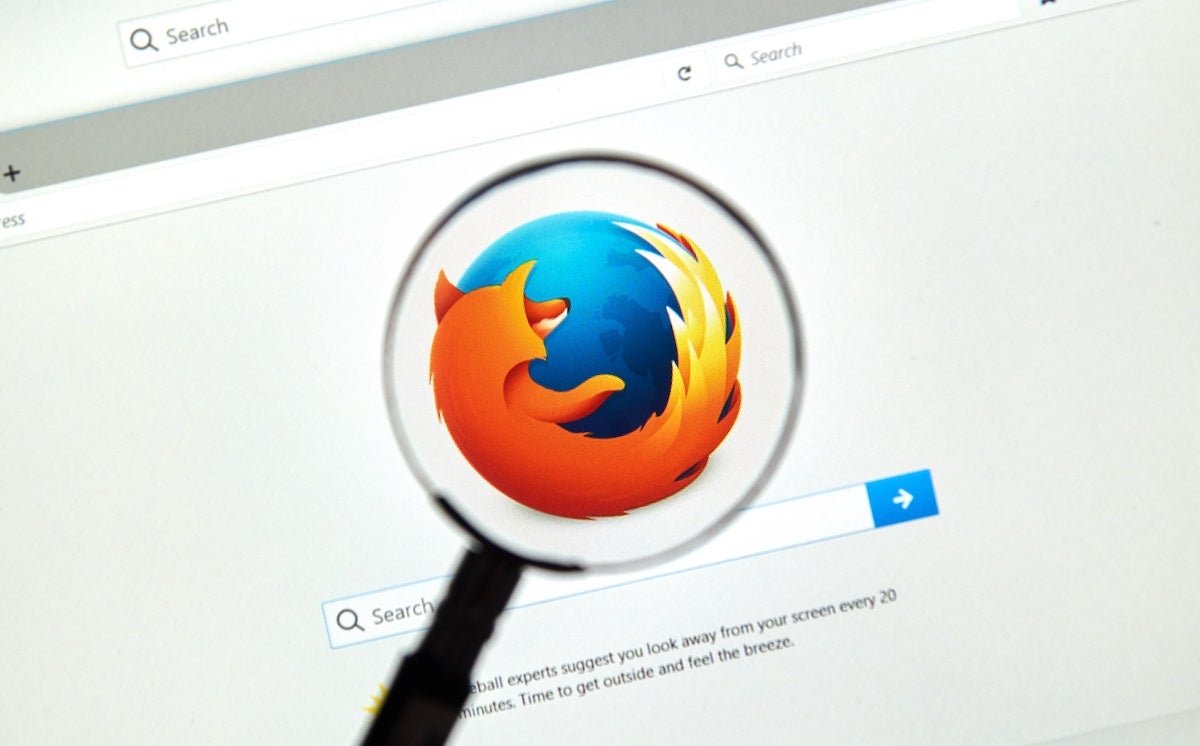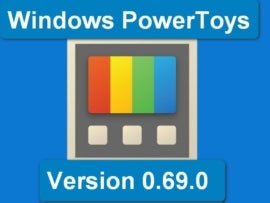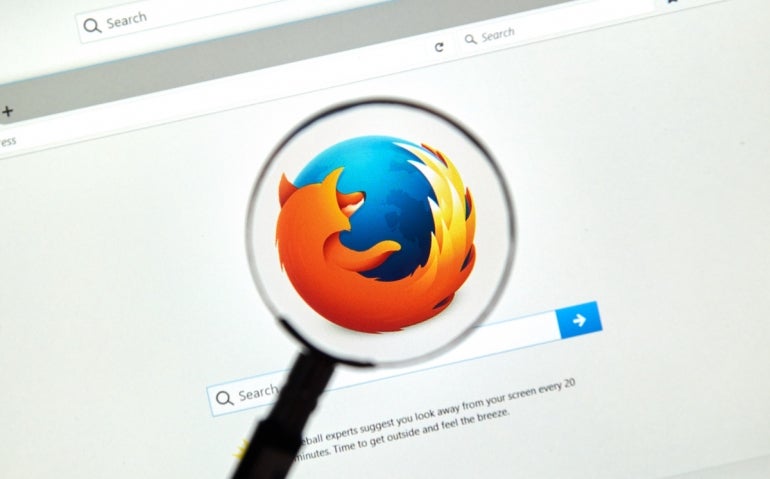
Every so often I give up on Firefox, only to return to it because I find other browsers to be either unreliable, unsafe or just too bloated with features. I want a web browser to be a web browser, not a kitchen sink filled with features I neither need nor want.
One of the reasons that sends me away from Firefox is how heavy it can be on system resources. When it has trouble, I can start Firefox and hear the fans on my System76 Thelio come to life as if to say: “Captain, I’m giving her all she’s got!” Well, Scotty, sometimes it’s just not enough, and Firefox brings the system to a halt.
SEE: 40+ open source and Linux terms you need to know (TechRepublic Premium)
No more. Although the fix for this is tucked away from users, it’s actually quite simple to resolve. So what’s happening?
At first, I assumed it was my pinned tabs, because I had quite a lot of them, so I unpinned them — only to see the same issue. Next, I figured it was probably an extension, so I disabled them all — only to see the same issue. This shouldn’t happen on a machine with 32GB of RAM and a fairly beefy processor (i9-9900K CPU @ 3.60GHz), and yet it is.
But as I said, the fix comes in the form of hardware acceleration, which is a process wherein applications offload certain tasks to system hardware instead of only using the CPU. Firefox is one such application that can significantly benefit from HWA, but out of the box, it’s disabled. Let’s enable it.
What you’ll need to speed up Firefox
The only things you’ll need for this are an updated instance of Firefox and a machine that supports HWA. If you’re on Linux, checking for HWA support is as simple as running the command “glxinfo | grep render” and looking for the line “direct rendering: Yes.” How you find out if your system supports HWA will depend on the operating system you are using.
With those things available, let’s give Firefox that much-needed boost of speed.
How to enable HWA in Firefox
Open Firefox and type about:config in the address bar. You will then be prompted to accept the risk before continuing. Click Accept The Risk And Continue and you’ll find yourself in the Firefox Advanced Configuration Editor (Figure A).
Figure A

Type “layers.acceleration.force-enabled” in the search field and hit Enter on your keyboard. You should then see it listed in the results (Figure B).
Figure B

Click the right and left pointing arrow icon associated with the entry until false changes to true. Once that’s taken care of, close and restart Firefox.
If you don’t see layers.acceleration.force-enabled listed, you’ll need to create it by right-clicking an empty area and selecting New | Boolean. Name the new entry layers.acceleration.force-enabled and set it to true. Restart Firefox and you’re done.
At this point, you should notice Firefox no longer sends your system fans spinning, nor should it consume so many system resources that everything comes to a screeching halt. Hopefully, that fixes all that ails you with Firefox.
Subscribe to TechRepublic’s How To Make Tech Work on YouTube for all the latest tech advice for business pros from Jack Wallen.