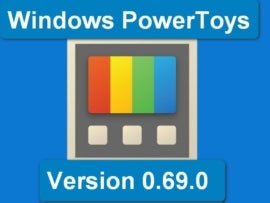-
monday work management: Best for teams of all skill levels
-
Notion: Best for remote teams
-
TeamGantt: Best for large teams
-
Paymo: Best for small businesses
-
Celoxis: Best for complicated or high-uncertainty situations
-
Wrike: Best for versatility
-
Kantata: Best for automation
-
Microsoft Project: Best for teams using other Microsoft tools
-
Adobe Workfront: Best for Adobe product users
Project management scheduling software provides an excellent way to manage your time and keep track of your team’s progress. However, different businesses have varying needs, so finding the ideal solution requires some careful forethought.
To help, here’s an overview of some of the best project management scheduling software available today.
Best project management scheduling software
| Software | Gantt charts | Time tracking | Resource management | Pricing (per month) |
|---|---|---|---|---|
| monday work management | Yes | Yes | Yes | Free plan available Paid plans start at $8 per user |
| Notion | Yes | Yes | Yes | Free plan available Paid plans start at $8 per user |
| TeamGantt | Yes | Only on Pro and Enterprise plans | Yes | Free plan available Paid plans start at $19 per user |
| Paymo | Yes | Yes | Yes | Free plan available Paid plans start at $4.95 per user |
| Celoxis | Yes | Yes | Yes | Free plan unavailable Paid plans start at $20 per user |
| Wrike | Yes | Yes | Yes | Free plan available Paid plans start at $9.80 per user |
| Kantata | Yes | Yes | Yes | Free plan unavailable Paid plans start at $19 per user |
| Microsoft Project | Yes | Yes | Yes | Free plan unavailable Paid plans start at $10 per user |
| Adobe Workstation | Yes | Yes | Yes | Free plan unavailable Paid plans start at $30 per user |
Jump to:
- What is project scheduling software?
- What are key features of project scheduling software?
- Review methodology
- How to choose project management scheduling software
monday work management: Best for teams of all skill levels
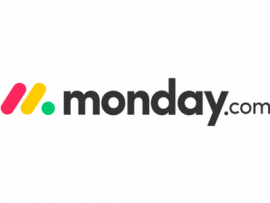
monday work management is one of the most popular project management scheduling tools today, and it’s easy to see why. It has an attractive interface and is easy to use while offering a wide array of features. This balance between user-friendliness and technical ability makes it an ideal choice for teams with users of varying experience levels.
monday work management’s accessibility and price make it one of the best project management applications. Multiple automation and collaborative features help you keep your team on track and find bottlenecks in minimal time. If there’s one thing holding it back, it’s that some users say its pricing progression can be confusing.
Pricing
- Individual: No cost for two users.
- Basic: $8 per user per month, billed annually, or $10 per user billed monthly.
- Standard: $10 per user per month, billed annually, or $12 per user billed monthly.
- Pro: $16 per user per month, billed annually, or $20 per user billed monthly.
- Enterprise: Contact monday work management for pricing.
Standout features
- Real-time collaboration: monday work management offers one shared workspace, so team members are always connected.
- Multiple project views: monday work management allows managers to track all projects in one place and delegate tasks as needed.
- Integrations: monday work management integrates with many popular apps like Slack and Google Drive for a unified project management platform.
Pros
- Easy to use.
- Feature-rich.
- Many third-party integrations.
- Highly collaborative.
Cons
- Limited free plan.
- Feature availability between payment tiers can be confusing.
For more information, check out our full monday Work OS review.
Notion: Best for remote teams

Notion aims to put everything you need for managing remote teams under one umbrella. On top of basic scheduling features, you can create lists full of notes, links and documents to help team members in different areas work together.
You can set up recurring tasks, set reminders, add labels and more to streamline schedule management. Some features you’d find on other apps, like Gantt charts, are possible on the platform, but you’ll have to do some more work to set them up. However, Notion remains an overall easy-to-use, accessible solution.
Pricing
- Free: No cost for unlimited blocks for individuals or limited block trial for teams.
- Plus: $8 per user per month, billed annually, or $10 per user billed monthly.
- Business: $15 per user per month, billed annually, or $18 per user billed monthly.
- Enterprise: Contact Notion for pricing.
Standout features
- Extensive note-taking: Notion is known for its note-taking and organizing capabilities, which transfer into its project management solution.
- Creative workflow templates: Workflow templates in Notion allow for organized and structured workflows.
- Recurring tasks and reminders: Notion’s recurring tasks and reminders ensure that important tasks and dates are always at the forefront.
- AI assistant: Notion AI can automate tasks, improve writing and provide creative suggestions..
Pros
- One of the most affordable scheduling solutions.
- Easy to provide extensive information to remote teams.
- Easy collaboration.
Cons
- Some tools require more manual input than other options.
- Switching between projects can be difficult.
For a more in-depth side-by-side look, see how Notion compares to Trello, Asana and ClickUp.
TeamGantt: Best for large teams

As its name implies, TeamGantt focuses on Gantt charts, making it easy to get an overall picture of project timelines. These allow for easy tracking of tasks and sub-tasks, and the platform also has places to keep all your communication and documents together for higher efficiency.
TeamGantt is entirely cloud-based and has a dedicated mobile app to make it more accessible. Unlike most project management scheduling software, it charges by manager, not by user, which can keep costs low for larger teams. It’s also remarkably easy to use, but it’s not as feature-rich as other options.
Pricing
- Free: No cost for one manager.
- Lite: $19 per month per manager, billed annually, or $24 per user billed monthly.
- Pro: $49 per month per manager, billed annually, or $59 per user billed monthly.
- Enterprise: $99 per manager per month for monthly and annual billing options.
Standout features
- Pay per project manager: Pricing tiers are based on the number of managers accessing the platform instead of individual users.
- Drag-and-drop interface: Managers are able to quickly and easily adjust tasks and due dates.
- Time-tracking: TeamGantt will automatically track how much time is spent on a project so you don’t have to track it yourself.
- Planned versus actual timeline comparison: View how on-track projects are by comparing current progress to the original timeline.
Pros
- Easy to use.
- Affordable for larger teams.
- Highly accessible.
Cons
- Limited features outside of Gantt charts.
- Free plan is highly limited.
Interested in TeamGantt? See how it compares to our list of the best Gantt chart software.
Paymo: Best for small businesses

Paymo is designed for small businesses and freelancers, and that shows in its simplicity. Practical tools like automatic time-tracking and automated booking streamline tasks that would otherwise take a lot of time, and its colorful, blocky interface makes it comfortable and easy to use.
Because of this focus, Paymo doesn’t have as many integrations with other apps as some more expensive options. However, it remains one of the best tools for smaller teams.
Pricing
- Free: No cost for one user.
- Starter: $4.95 per user per month, billed annually, or $5.95 per user billed monthly.
- Small Office: $9.95 per user per month, billed annually, or $11.95 per user billed monthly.
- Business: $20.79 per user per month, billed annually, or $24.95 per user billed monthly.
Standout features
- Automated time tracking: Built-in time-tracking tools can link time entries to current tasks.
- Automatic scheduling: Paymo will adjust due dates automatically to account for lead and lag time.
- Resource management: Managers can get a team-wide summary of team member time availability.
- Budget tracking: Paymo will allow users to set a project budget and track work-related expenses.
Pros
- Affordable.
- Plenty of automated features.
- Attractive interface with a dedicated mobile app.
Cons
- Low storage limits.
- Few third-party integrations.
Interested in Paymo? See how it compares to our list of the best project management software for small businesses.
Celoxis: Best for complicated or high-uncertainty situations
Celoxis: Best for complicated or high-uncertainty situations

Projects in the real world rarely play out as they do on paper, and Celoxis takes that into consideration. Dynamic project planning and tools like what-if analysis and risk tracking let you adapt your schedules as necessary to changing conditions.
Automated features make it even easier to adjust to unforeseen circumstances, which is ideal for industries with high volatility like construction or supply chain management. While it’s not the most user-friendly app available, it is one of the most powerful.
Pricing
- Cloud Monthly: $25 per user per month.
- Cloud Yearly: $22.50 per user per month.
- Cloud 2-Yearly: $21.25 per user per month.
- Cloud 3-Yearly: $20 per user per month.
- On Premise: Billed once; contact Celoxis for a custom quote.
Standout features
- Dynamic dashboards: Dashboards can be customized for different roles as well as clients to portray the most relevant information.
- Time and expense tracking: Celoxis timesheets can track time spent on projects as well as current progress on projects.
- Risk management: Celoxis allows users to assess risk throughout the project timeline.
- Automatic alerts: Important project alerts and notifications will automatically generate.
Pros
- Highly customizable.
- Many automated features.
- Integrations with apps like Salesforce and Quickbooks.
- In-depth planning features.
Cons
- Interface can be complicated.
- Expensive, especially for larger teams.
Interested in Celoxis? See how it compares to our list of the best project portfolio management software.
Wrike: Best for versatility

Wrike claims to do it all, and it certainly has the features to back it up. The platform has more than 400 third-party integrations, and its dashboards are highly configurable.
Drag-and-drop Gantt charts, 24/7 technical support and customizable automated workflows make Wrike one of the most versatile tools available. That versatility comes at the cost of not specializing in any specific purpose, but that can be useful for teams with frequently changing needs.
Pricing
- Free: No cost for individuals and small teams just getting started.
- Team: $9.80 per user per month for two to 25 users.
- Business: $24.80 per user per month for five to 500 users.
- Enterprise: Contact Wrike for pricing.
- Pinnacle: Contact Wrike for pricing.
Standout features
- Drag-and-drop Gantt charts: Managers can easily and quickly adjust project timelines and view project progress.
- Built-in data security: Sensitive company data is protected with Wrike’s data security features and policies.
- Dedicated mobile and desktop apps: Mobile and desktop apps allow team members to work from anywhere.
- Cross-tagging between projects: Departmental cross-tagging in projects allows for company-wide visibility.
Pros
- Highly customizable.
- Hundreds of integrations.
- Free tier supports more than one user.
Cons
- Upper tiers can be expensive.
- Lack of focus can inhibit teams with specific needs.
For more information, check out our full Wrike review.
Kantata: Best for automation

Previously known as Mavenlink, Kantata offers a slew of automated features to streamline scheduling. This automation covers everything from resource management to expense tracking to critical path analysis.
Smaller teams may not need all of these in-depth features, but those with more complex needs can save considerable time and money from them.
Pricing
Kantata doesn’t make its pricing details readily available. Those interested will need to contact Kantata’s sales team for pricing details or fill out the web form located on its pricing page.
Standout features
- Automated business intelligence: Built-in business intelligence tools provide important data and analysis.
- Resource forecasting: Users can manage and adjust talent availability on important projects.
- Built-in reports: Kantata’s built-in reporting provides real-time analytics on project progress.
Pros
- High level of automation.
- Easy-to-use calendars and Gantt charts.
- Highly configurable.
- Multiple integrations.
Cons
- Website isn’t upfront about pricing.
- No free plan.
Interested in Kantata? See how it compares to our list of the best resource management software.
Microsoft Project: Best for teams using other Microsoft tools
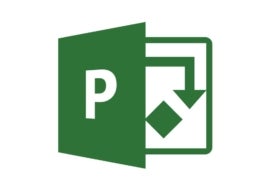
As one of the longest-standing names on this list, Microsoft Project is intuitive and familiar. If you’ve used Excel or any other Office project, it’ll be easy to pick up this platform. You can also use it either by itself or as part of Office 365, and it comes in both cloud and on-premise solutions.
Multiple views and easy collaborative features make this a great option for many teams, especially if you already use other Microsoft Office applications. However, it’s not as feature-rich or collaborative as some others.
Pricing
Cloud-based solutions:
- Project Plan 1: $10 per user per month.
- Project Plan 3: $30 per user per month.
- Project Plan 5: $55 per user per month.
On-premises solutions:
- Project Standard 2021: $679.99 one-time payment.
- Project Professional 2021: $1,129.99 one-time payment.
- Project Server: Contact Microsoft for pricing.
Standout features
- Integration with other Office products: Microsoft Project integrates seamlessly with other Office tools for ease of use for teams.
- Multiple project views: Project views provide project information for any related task.
- Coauthoring on project schedules: Team members are able to collaborate on projects at the same time.
Pros
- Familiar for anyone used to Excel or similar platforms.
- Can generate Gantt charts from spreadsheets.
- Includes a desktop client.
Cons
- No free tier.
- Not as customizable as other options.
Interested in Microsoft Project but want to compare it to more similar options? Check out these Microsoft Project alternatives.
Adobe Workfront: Best for Adobe product users

Adobe is a leader in the cloud software field, and Workfront is an excellent example of why. The platform makes collaboration easy, is fast and responsive, offers multiple customization options and integrates seamlessly with other Adobe Cloud products.
Workfront includes tools supporting a wide range of collaborative approaches, including scrum and Kanban. Similarly, it has a vast array of templates and reporting features. Navigating between all of these features can be complicated at times, though.
Pricing
Adobe Workfront does not make pricing for its Select, Prime or Ultimate plans readily available. Those interested will need to contact Adobe for pricing details.
Standout features
- Workflow automation: Automated workflows streamline project progress.
- Reporting dashboards: Real-time reports and dashboards offer accurate project progress tracking.
- Report templates: Templates allow for streamlined yet customized reporting.
- Scenario planning: The Scenario Planner tool updates projects using feedback to provide project guidance.
Pros
- Easily integrates with other Adobe apps.
- In-depth project management.
- Easy collaboration.
Cons
- No free tier.
- The learning curve can be steep.
See how Adobe Workstation compares to our list of the best project management software.
What is project scheduling software?
Project management scheduling software covers programs that offer scheduling tools to keep team members on track. At its most basic, that includes calendars and deadline lists, but many solutions also include resource management, task prioritization and communication tools.
What are key features of project scheduling tools?
The most important element of a project management scheduling tool is that it lets each team member know when their various tasks are due. Having multiple project views is similarly beneficial, as are automation tools, customizable dashboards and reporting features. Some other important features include:
Work breakdown features
Building a work breakdown structure is essential for project planning. Therefore, a project management scheduling tool should include specific task assignments. This will enable project managers to have greater control over project planning and management.
Gantt charts
While having multiple view types is a must, Gantt charts are especially beneficial, as they show an overall view of overlapping tasks and due dates to help track work breakdowns.
Integrations
Project management scheduling tools should integrate with third-party apps like document-sharing platforms or payment software. This ensures users can manage or access essential functions from a single platform, making project planning and management more efficient.
Review methodology
To compile this list, we started with some of the most popular project management scheduling tools across teams and industries. We then used user reviews and combed through product pages to compare features, prices, user impressions and ideal use cases. The order of the list is arbitrary, not reflecting any sort of ranking.
How to choose project management scheduling software
To find the best project management scheduling software for you, start by outlining your needs. Determine your budget, number of users, other tools you use and similar factors. With this information, you can see which platforms offer the features or support you need as well as which are the most cost-effective.
Keep your team members’ skills and experience in mind, too. Many of the most feature-rich and detailed scheduling tools require more technical expertise to use effectively. Similarly, if you must manage multiple types of projects, look for a platform with versatility and scalability.
More than 40% of information workers spend at least 25% of their time on repetitive, manual tasks, and scheduling is often one of these time sinks. Consequently, it’s a good idea to prioritize software that will streamline the tasks your team spends the most time on.
Read next: If you’re looking for more than just scheduling, you may want to consider our list of the top task management software.