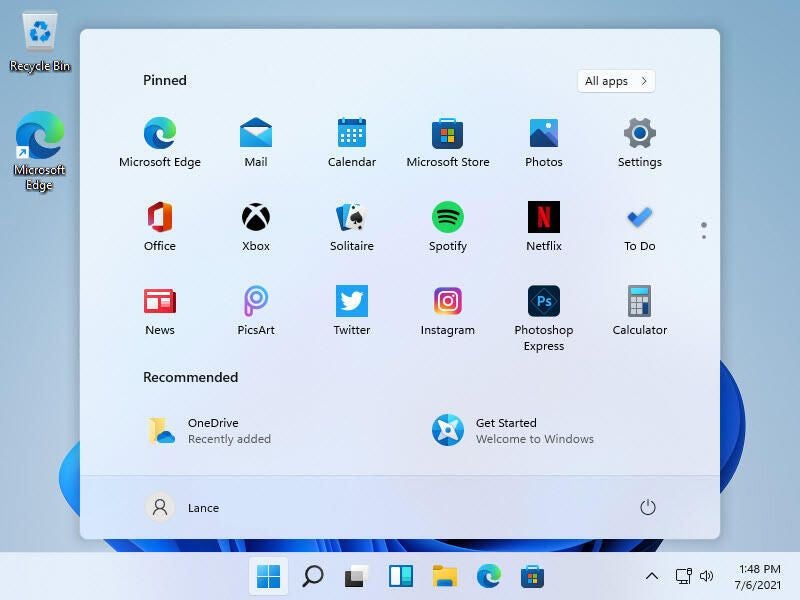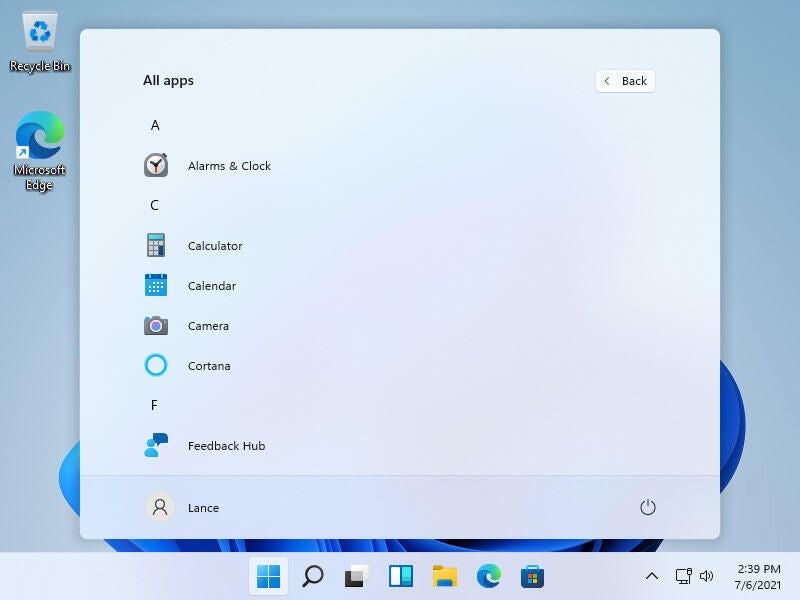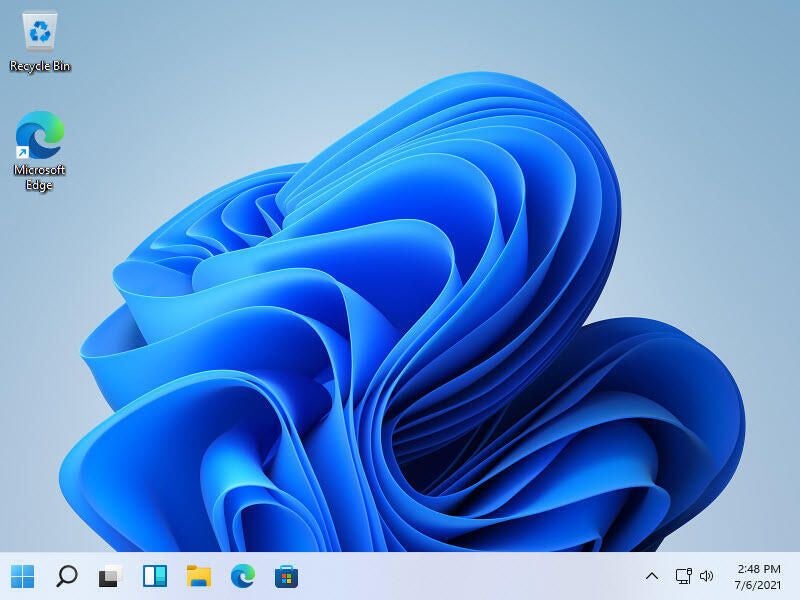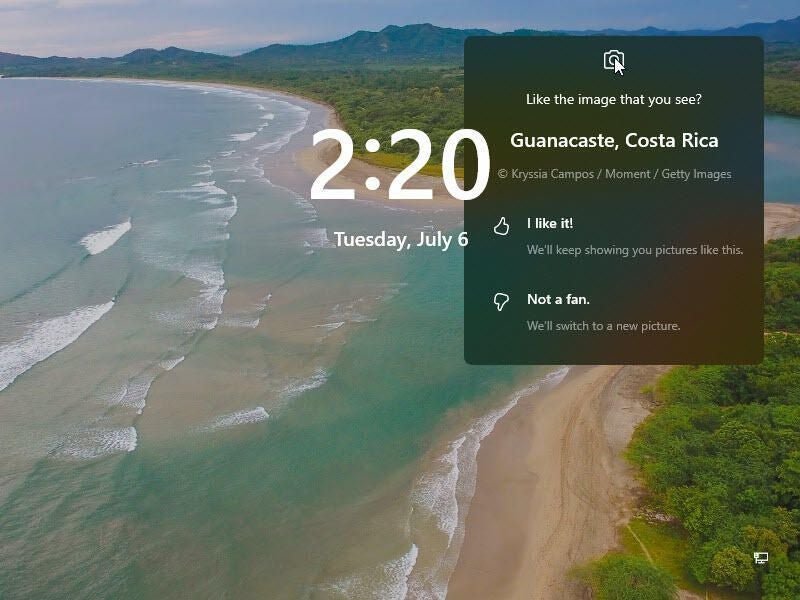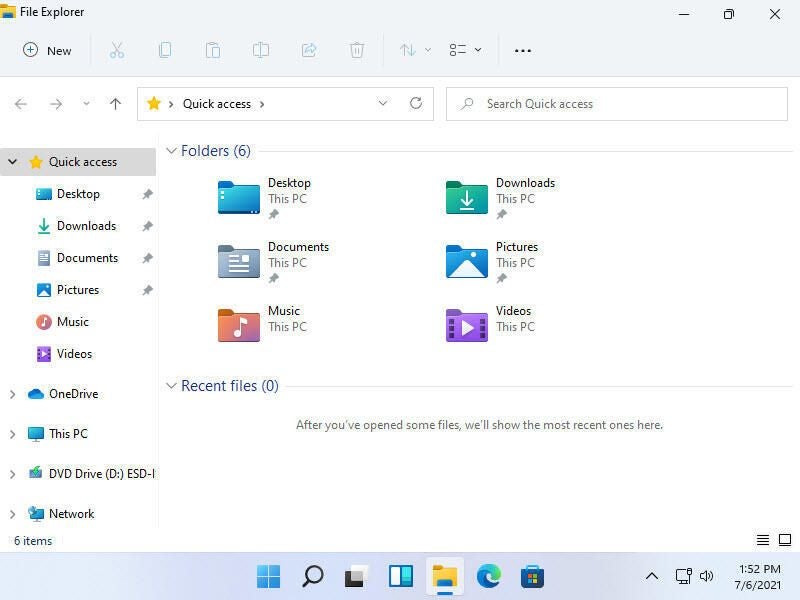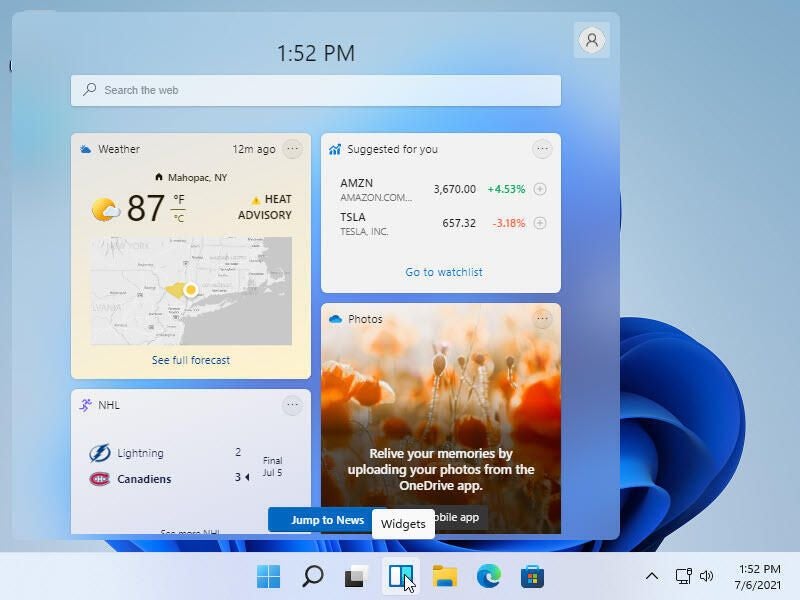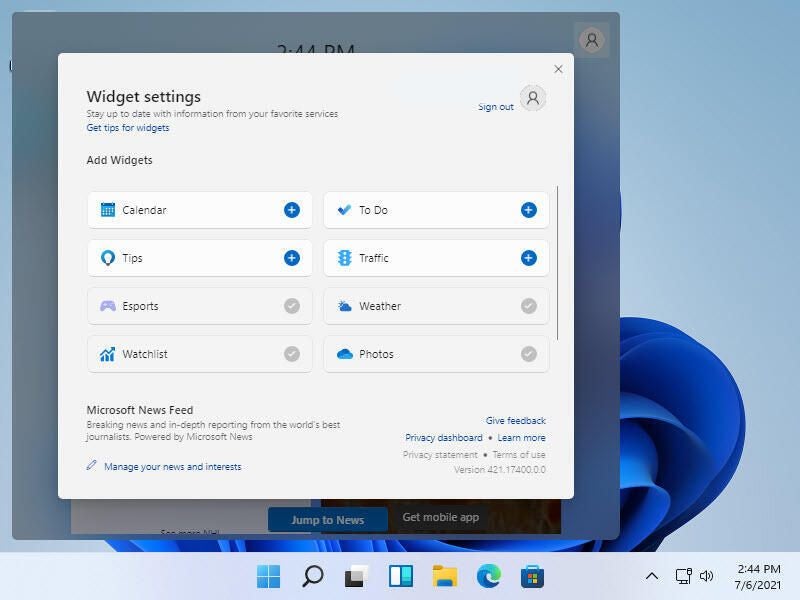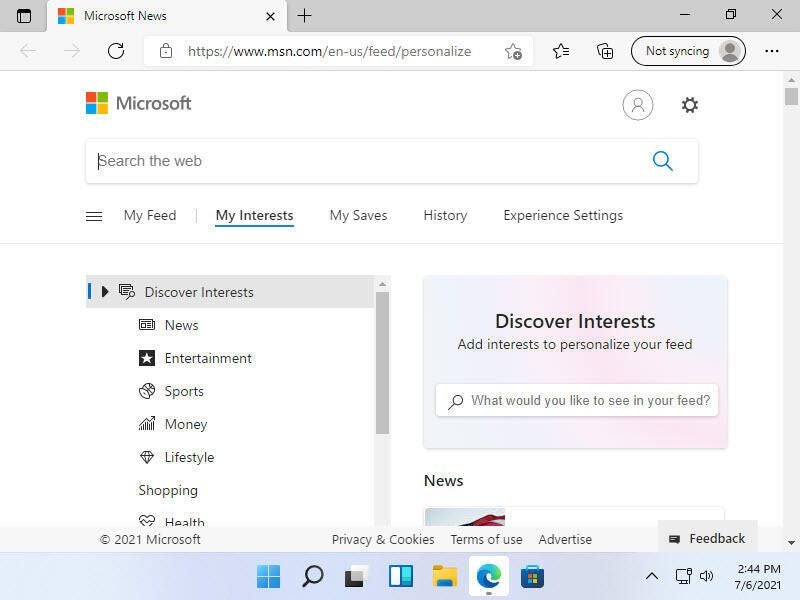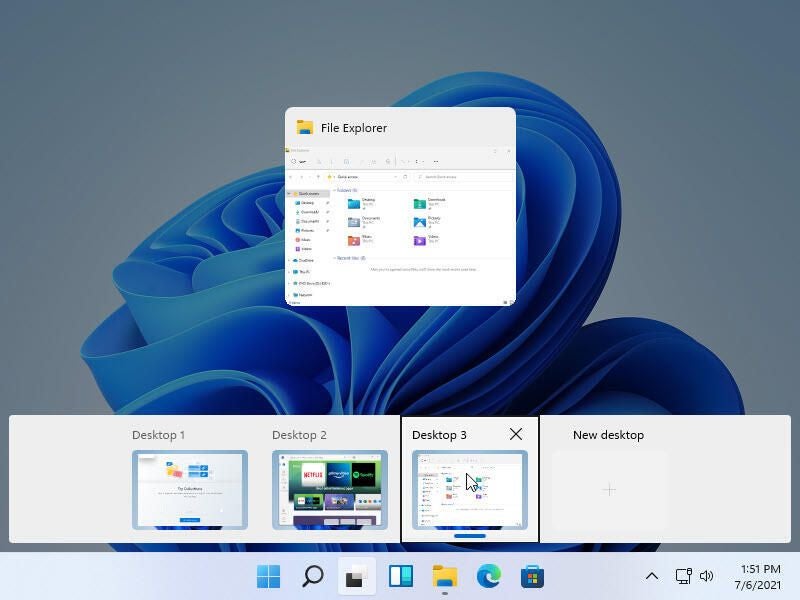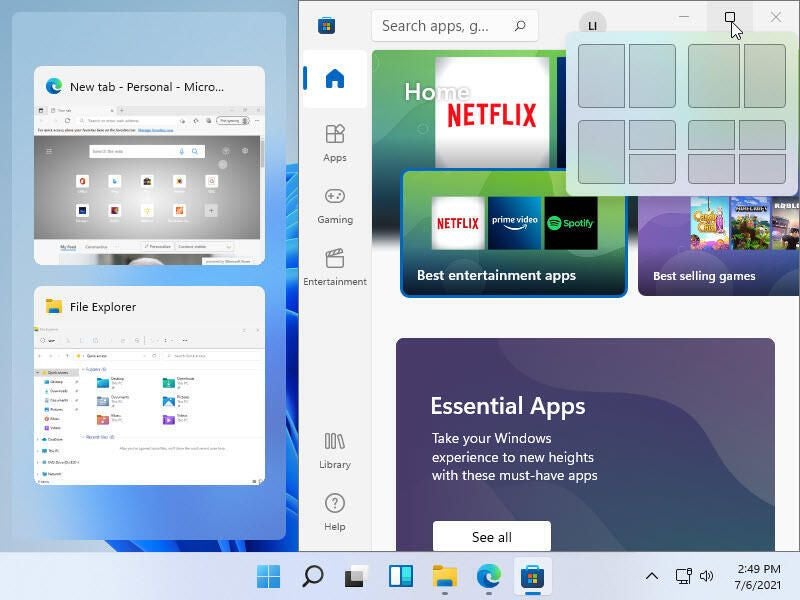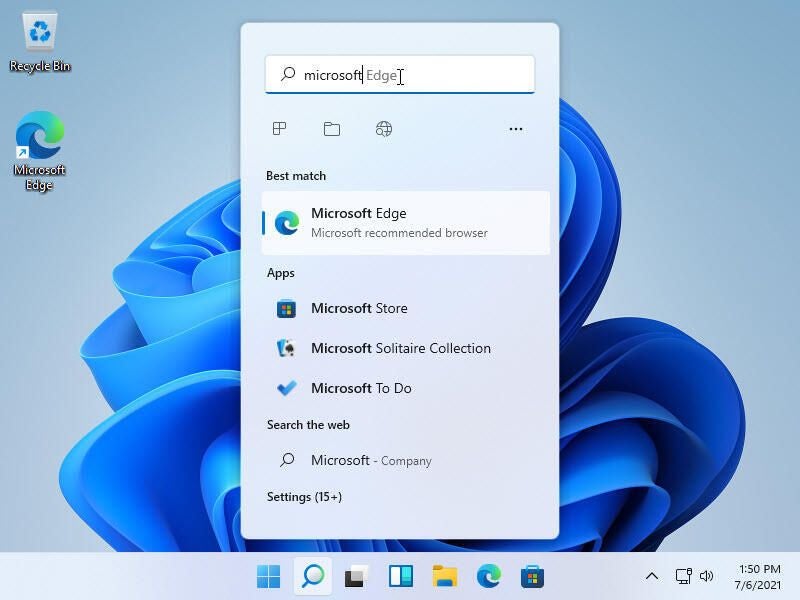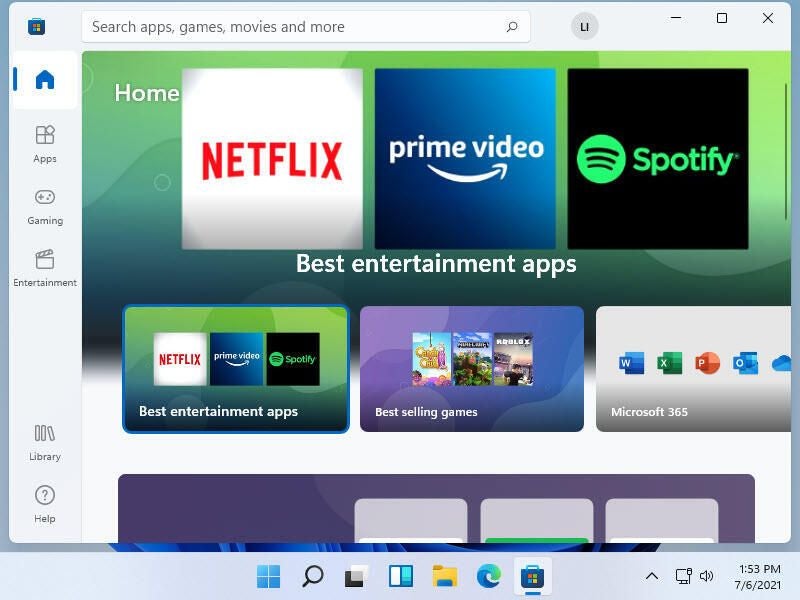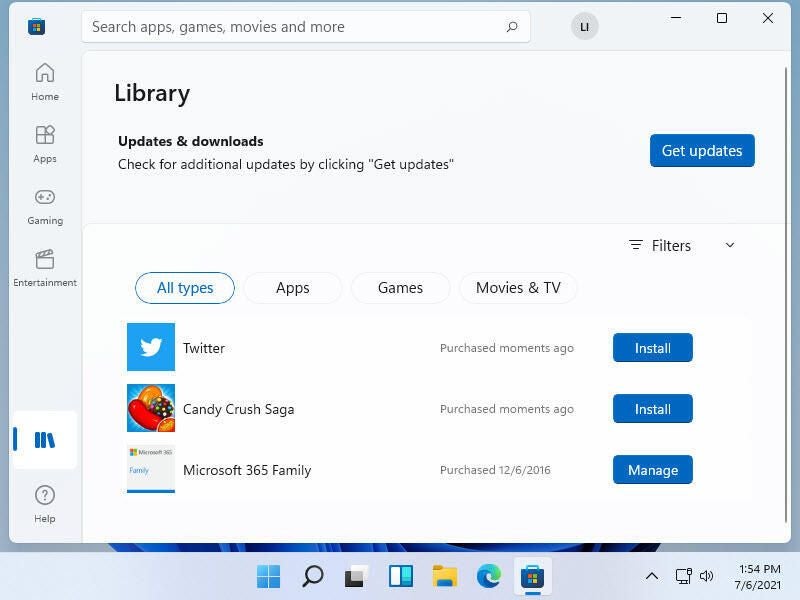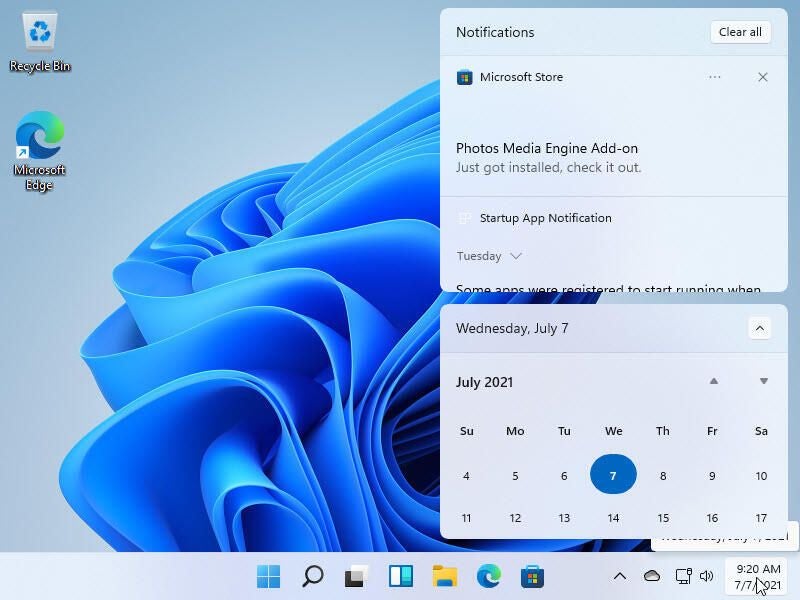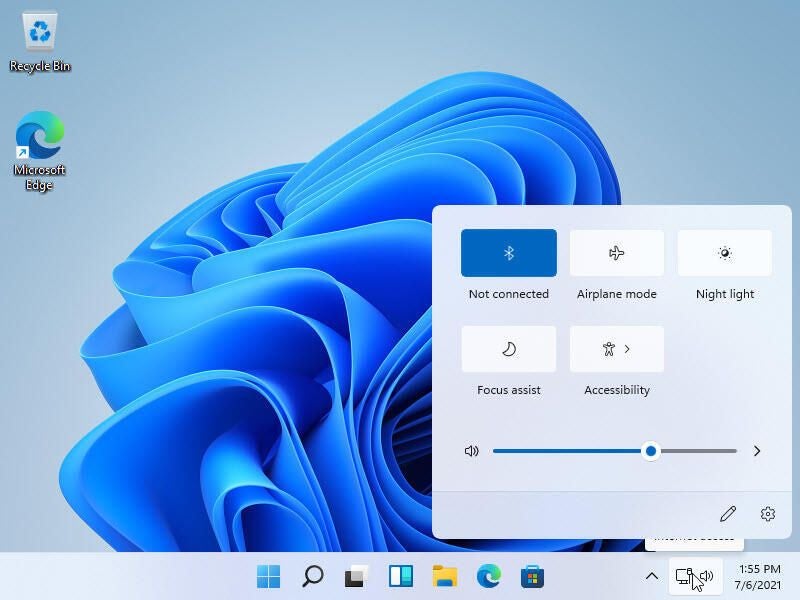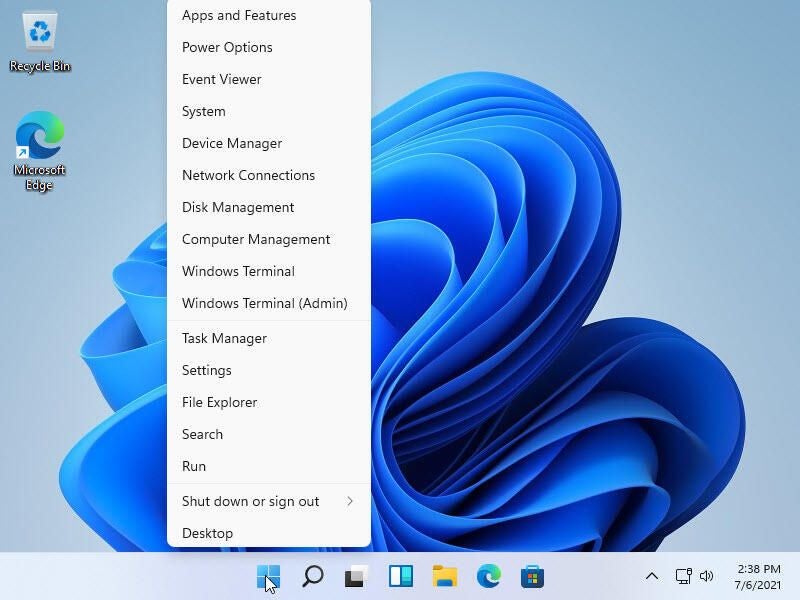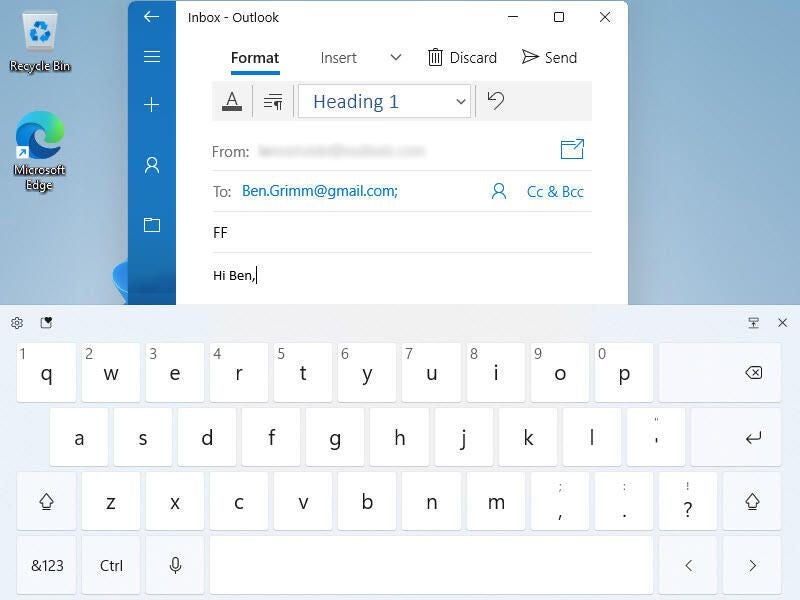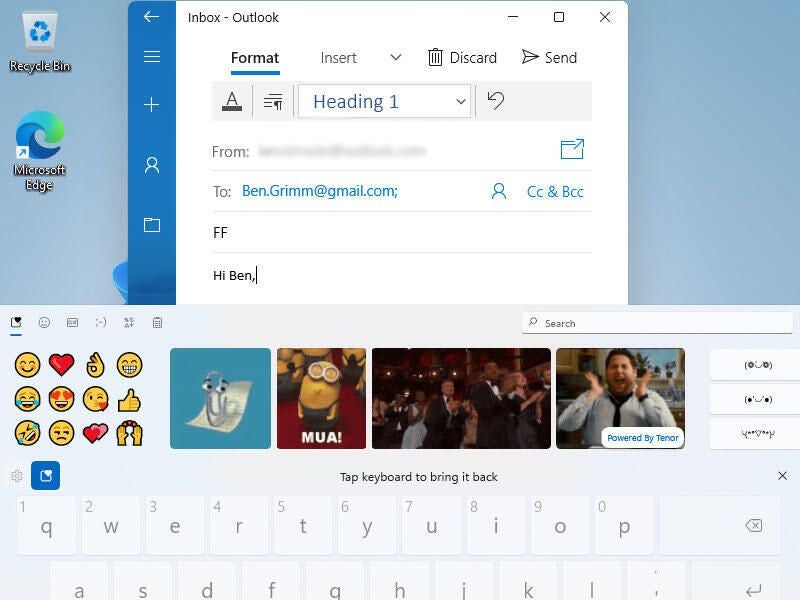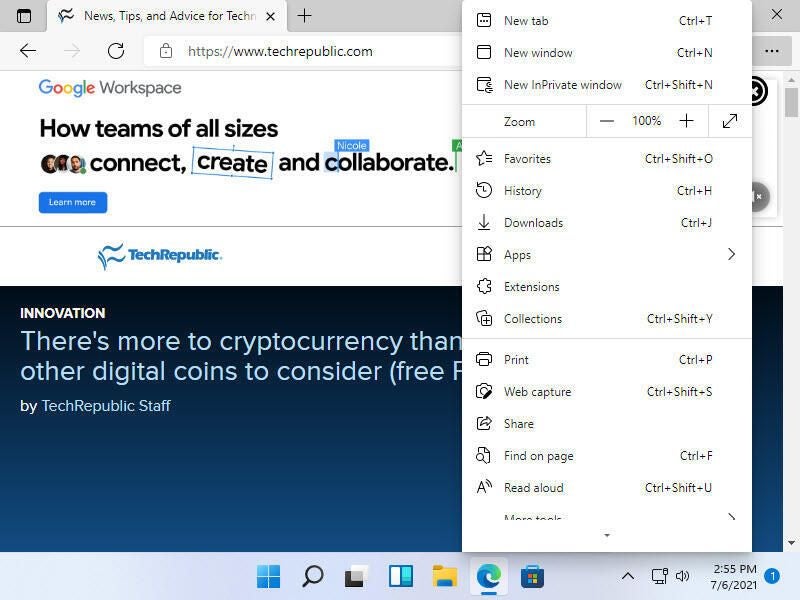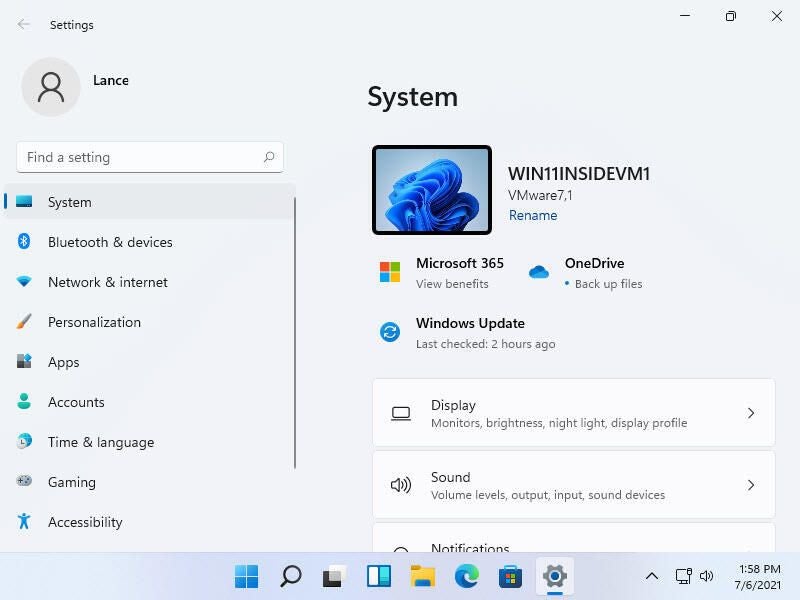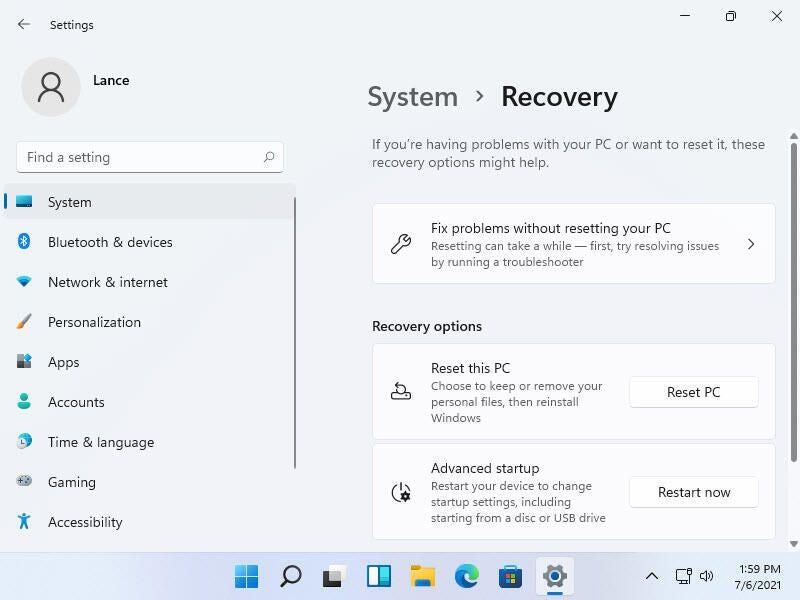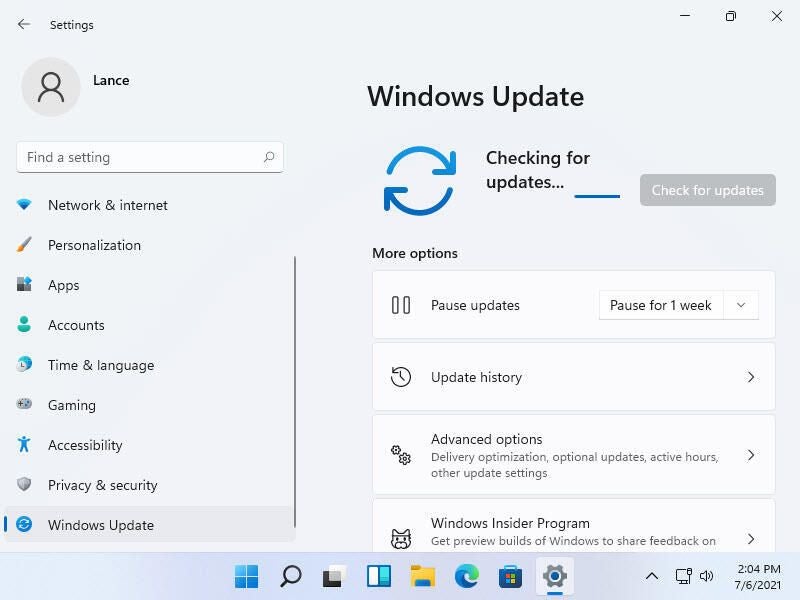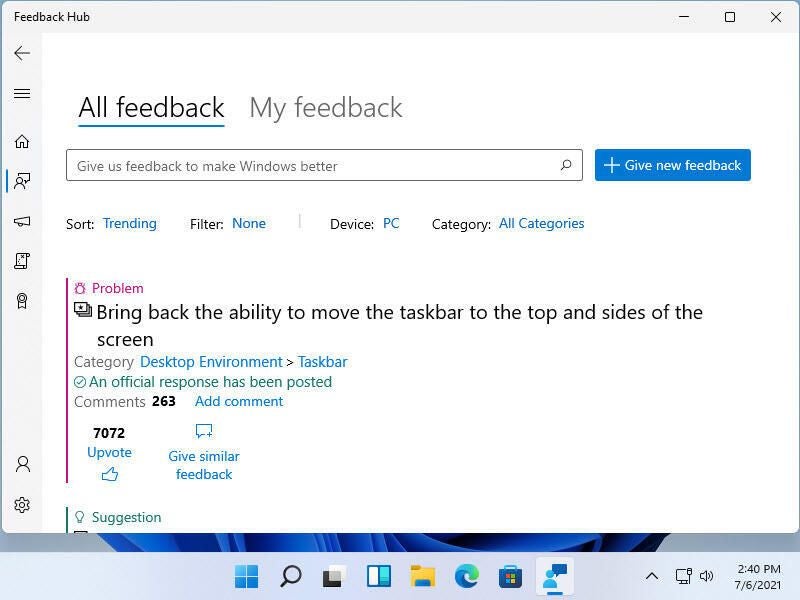Photos: Windows 11 features you need to know
Image 1 of 26
Windows 11 desktop
You can take Windows 11 for a spin via Microsoft’s Windows Insider preview. Here’s a look at all of the major features, changes and enhancements you’ll find so far in the next generation of Windows.
The Windows 11 desktop shows off the new Fluent design makeover with the new Taskbar resting at the bottom.
SEE: Windows 11 cheat sheet: Everything you need to know (free PDF) (TechRepublic)
Start menu in Windows 11
The Start menu sports one of the biggest changes in Windows 11 with a sparse layout showing only pinned, recommended and recently used apps.
SEE: Windows 11 cheat sheet: Everything you need to know (free PDF) (TechRepublic)
All Apps list in Windows 11
You can still get to the All Apps list to see all your installed programs but it requires an extra click at the new Start menu.
SEE: Windows 11 cheat sheet: Everything you need to know (free PDF) (TechRepublic)
Windows 11 Taskbar
The Windows 11 Taskbar is still home to open and pinned apps but it’s less customizable than the one in Windows 10.
SEE: Windows 11 cheat sheet: Everything you need to know (free PDF) (TechRepublic)
Left aligned Taskbar in Windows 11
Though you can’t move the Windows 11 Taskbar to the top or sides of the screen, you can shift it to the left.
SEE: Windows 11 cheat sheet: Everything you need to know (free PDF) (TechRepublic)
Windows 11 Lockscreen
The Windows 11 Lockscreen is sparse but simple with just your calendar, mail or weather on display and an image nestled in the background.
SEE: Windows 11 cheat sheet: Everything you need to know (free PDF) (TechRepublic)
Windows 11 File Explorer
The Windows 11 File Explorer sports the new Fluent design and replaces the Ribbon with a command bar, sporting smaller icons for all the key commands.
SEE: Windows 11 cheat sheet: Everything you need to know (free PDF) (TechRepublic)
Widgets in Windows 11
The new widgets feature displays the latest news, weather, stock quotes and other information.
SEE: Windows 11 cheat sheet: Everything you need to know (free PDF) (TechRepublic)
Widget settings in Windows 11
You can control what type of information appears in the widgets pane.
SEE: Windows 11 cheat sheet: Everything you need to know (free PDF) (TechRepublic)
Customize widgets in Windows 11
You can further customize the widgets to choose the type of news you want to read and the topics you want to follow.
SEE: Windows 11 cheat sheet: Everything you need to know (free PDF) (TechRepublic)
Windows 11 virtual desktops
Microsoft improved the virtual desktops feature in Windows 11 so you can more easily create multiple desktops to juggle different apps.
SEE: Windows 11 cheat sheet: Everything you need to know (free PDF) (TechRepublic)
Snap layout in Windows 11
Microsoft has enhanced the snap layout feature in Windows 11 so you can more easily position multiple windows on the screen.
SEE: Windows 11 cheat sheet: Everything you need to know (free PDF) (TechRepublic)
Windows 11 search
The Windows 11 search feature helps you find apps, documents, websites and more.
SEE: Windows 11 cheat sheet: Everything you need to know (free PDF) (TechRepublic)
The Microsoft Store in Windows 11
The Microsoft Store has been redesigned with easier navigation and access to apps, gaming and entertainment.
SEE: Windows 11 cheat sheet: Everything you need to know (free PDF) (TechRepublic)
Microsoft Store library in Windows 11
The Microsoft Store’s library section helps you find the apps and other items you’ve downloaded and see which ones can be updated.
SEE: Windows 11 cheat sheet: Everything you need to know (free PDF) (TechRepublic)
Windows 11 notifications
Clicking the time and date in the System Tray displays your notifications as well as your calendar.
SEE: Windows 11 cheat sheet: Everything you need to know (free PDF) (TechRepublic)
Quick settings panel in Windows 11
Accessible from the Taskbar, a customizable Quick Settings panel offers access to several key options.
SEE: Windows 11 cheat sheet: Everything you need to know (free PDF) (TechRepublic)
Windows 11 power menu
As in Windows 10, right-clicking the Start button in Windows 11 displays the power menu with commands for key Windows features and locations.
SEE: Windows 11 cheat sheet: Everything you need to know (free PDF) (TechRepublic)
Windows 11 touch keyboard
The Windows 11 Touch keyboard sports a cleaner look and better layout than the Windows 10 version.
SEE: Windows 11 cheat sheet: Everything you need to know (free PDF) (TechRepublic)
Windows 11 touch keyboard emoji
A dedicated button on the Touch keyboard takes you to a variety of emojis, animated GIFs and symbols.
SEE: Windows 11 cheat sheet: Everything you need to know (free PDF) (TechRepublic)
Microsoft Edge in Windows 11
Microsoft Edge has completely pushed aside Internet Explorer, with the old browser finally getting the heave-ho.
SEE: Windows 11 cheat sheet: Everything you need to know (free PDF) (TechRepublic)
Windows 11 settings
The Settings screen has been revamped and condensed in Windows 11.
SEE: Windows 11 cheat sheet: Everything you need to know (free PDF) (TechRepublic)
Personalization in Windows 11
You can customize and personalize Windows 11 with different themes and color schemes.
SEE: Windows 11 cheat sheet: Everything you need to know (free PDF) (TechRepublic)
System recovery in Windows 11
Now located under System in the Settings app, System recovery lets you refresh Windows in the event of a problem.
SEE: Windows 11 cheat sheet: Everything you need to know (free PDF) (TechRepublic)
Windows 11 updates
The Windows 11 Update screen looks different but works the same as in Windows 10.
SEE: Windows 11 cheat sheet: Everything you need to know (free PDF) (TechRepublic)
Feedback Hub in Windows 11
You can share your comments, complaints and requests about Windows 11 with Microsoft via the Feedback Hub.
SEE: Windows 11 cheat sheet: Everything you need to know (free PDF) (TechRepublic)
-
-
Account Information
Contact Lance Whitney
- |
- See all of Lance's content