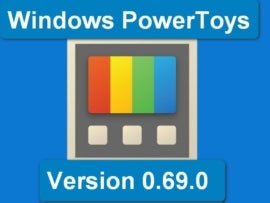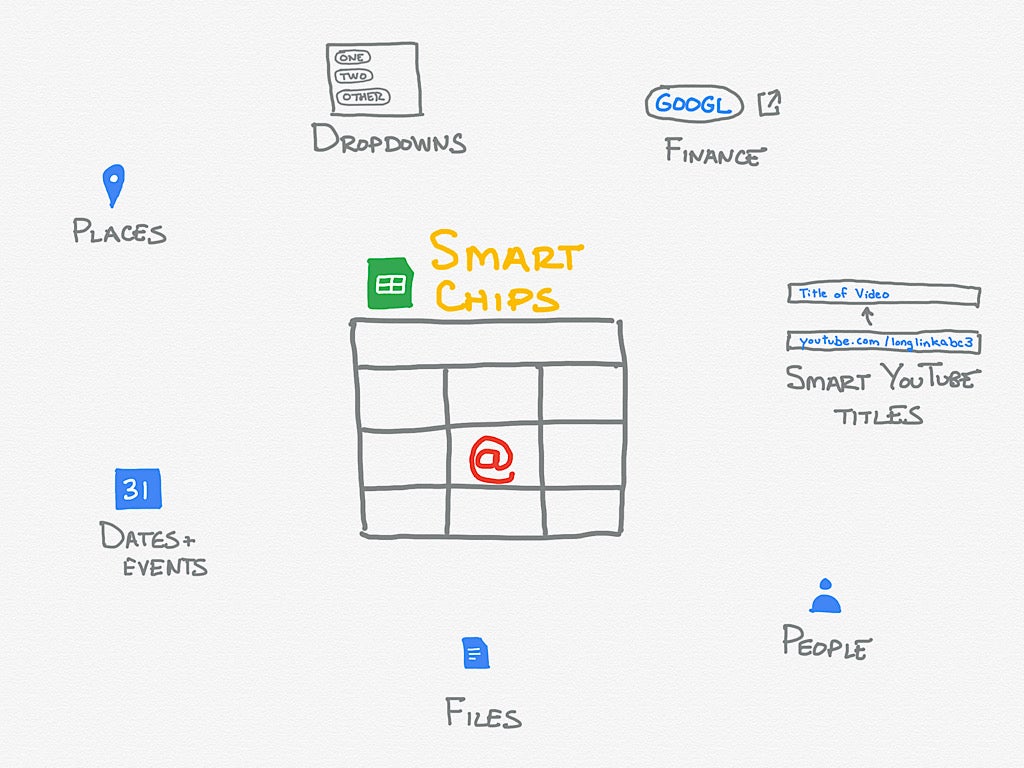
While spreadsheets once contained only numbers, formulas and text, cells in Google Sheets may now hold many more types of content thanks to smart chips. The smart chip features below make it possible to quickly place content in a cell that links to a Google Map, a Google Calendar event, a Google Drive file or folder, a Google Contact or Google Finance data.
SEE: Check out these Google Sheets tips and tricks.
The feature also streamlines entry of human-readable YouTube links and supports rapid creation of dropdown data entry options. Smart chips weave dynamic and web-connected features into apps such as Google Sheets and Google Docs. To access smart chip options, type the @ key while the cursor is in a document or cell.
Jump to:
- Link to a Google Map location
- Add a Google Calendar event or date
- Connect to a Google Drive item
- Insert a People chip
- Replace a YouTube URL with a video title
- Connect to financial data
- Create dropdowns
Link to a Google Map location
Type @, then continue typing a street address. As you type, the system seeks a corresponding address in Google Maps and displays potential matches in the Places portion of the smart chip menu. Select the intended address from the list when it displays.
When you move the cursor over a Places smart chip, the info window that displays not only shows you a mini-map of the location but also gives you the option to copy the link, obtain directions or preview the address in a Google Maps side panel (Figure A).
Figure A
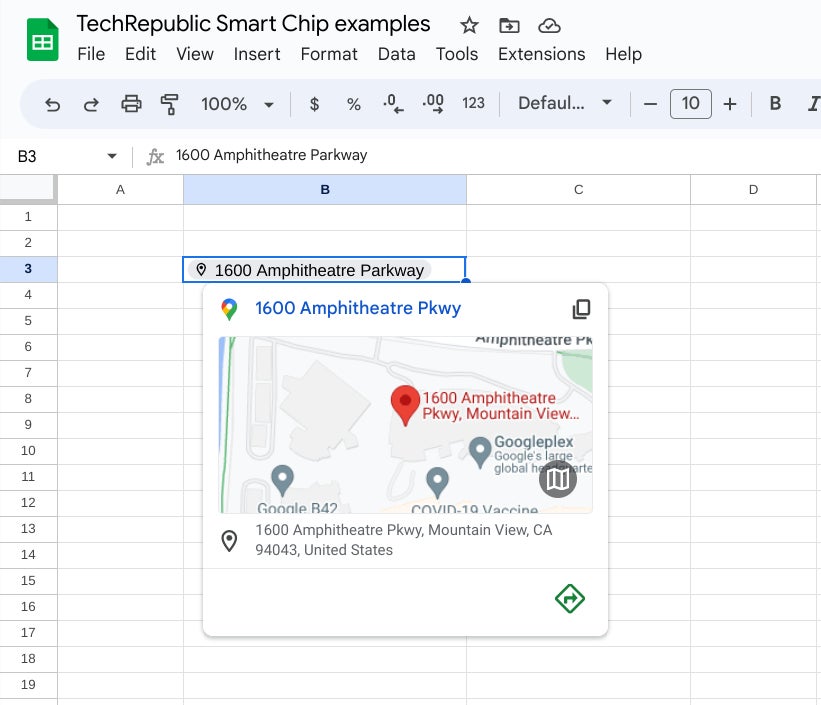
Add a Google Calendar event or date
You may either enter a date or add a chip that links to a Google Calendar event. Three distinct dates you may add rapidly include @yesterday, @today and @tomorrow, each of which replace the smart chip phrase with the corresponding date (Figure B).
Figure B
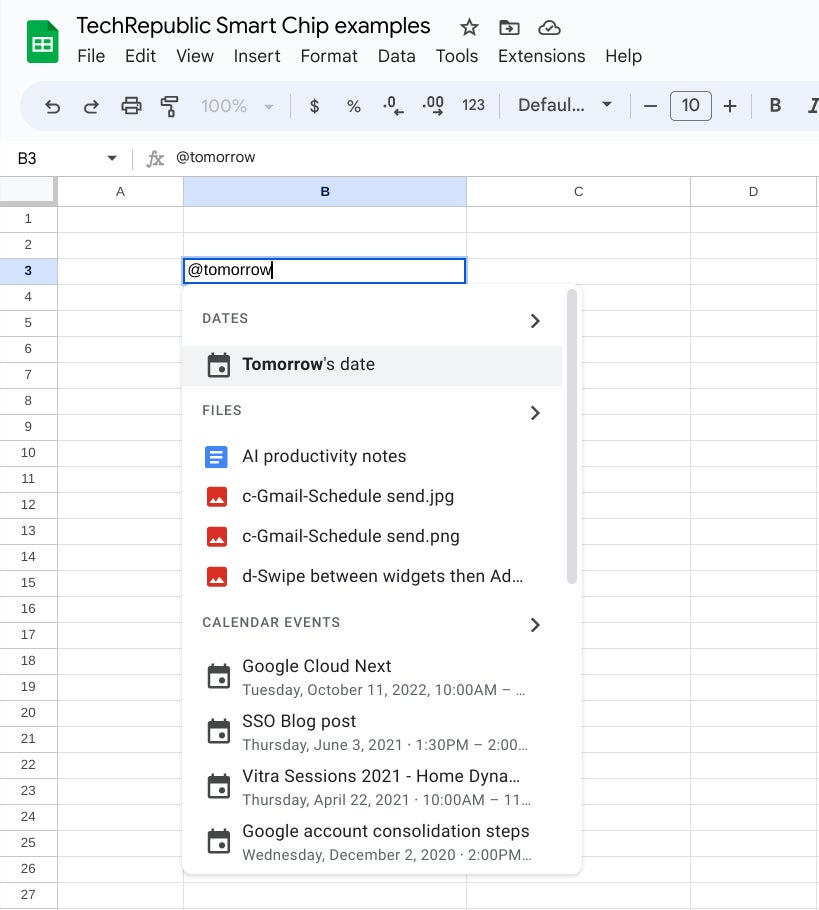
To access a calendar, type @date and select Date from the Dates menu, then navigate to a date and press return or enter to add it in the cell. Alternatively, you may enter a smart chip that links to an existing Google Calendar item by typing @ followed by the event title, then select the Calendar Events item when it displays.
Connect to a Google Drive item
The files smart chip is a great way to link to Google Docs, Sheets, Slides, PDFs, images or Google Drive folders in a Google Sheets sheet. Enter @ and continue to type the title of any item on Google Drive. Then, select the item when it displays in the Files section of the smart chip menu.
Once entered, the mini-window displays a preview of the selected file or folder when you place your cursor over the file smart chip (Figure C). Select the preview to access the item, or use the copy link icon to obtain the item’s URL.
Figure C
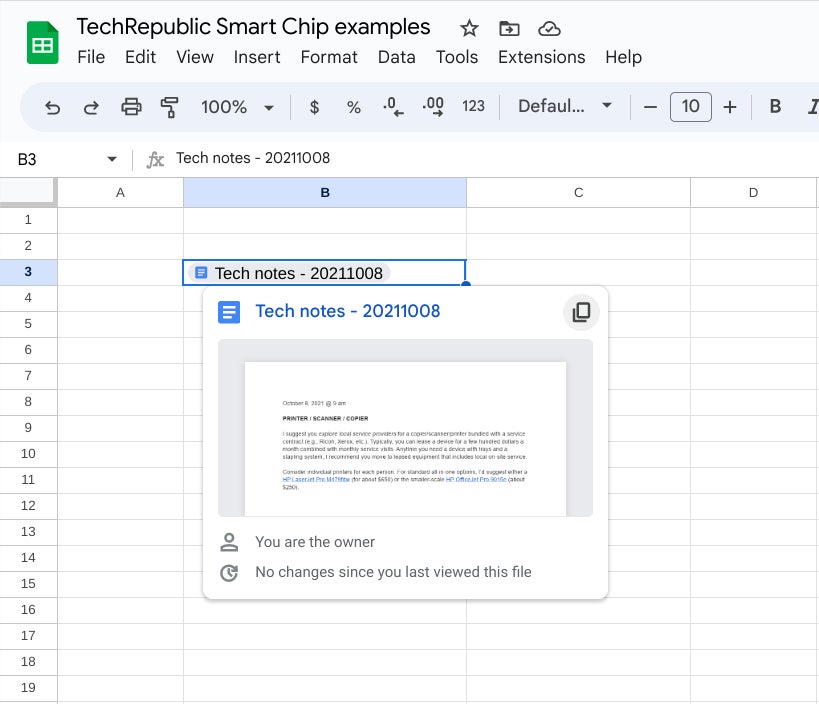
Insert a People chip
Type @ followed by a name, then select the correct contact when it displays in the People list. This creates a people chip that displays corresponding contact information when you place your cursor over the chip (Figure D). For more details, see How to use People Chips in Google Sheets by Jack Wallen.
Figure D
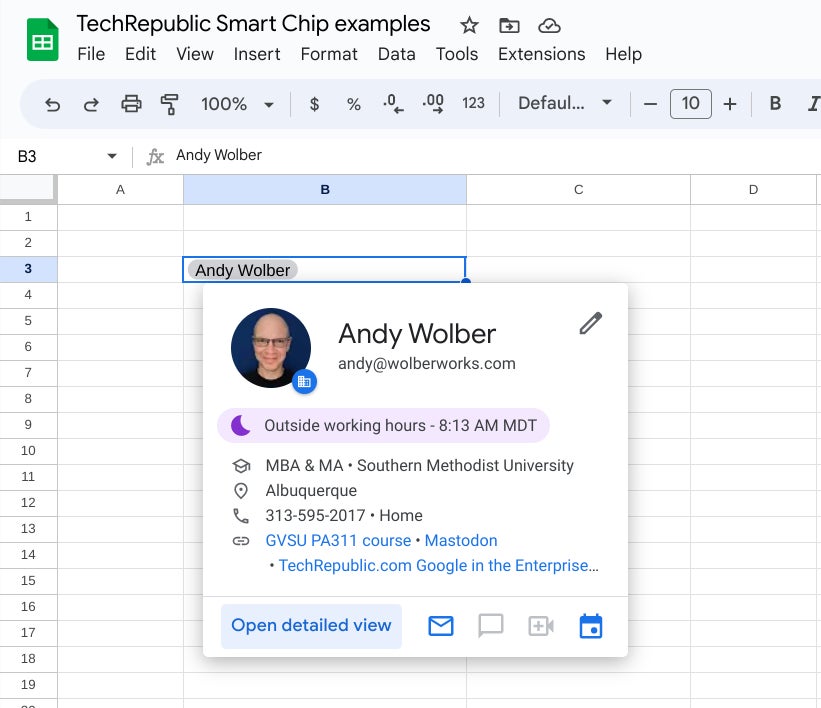
Replace a YouTube URL with a video title
Paste any YouTube.com link into a cell, then tap return or enter, and the cell will contain the long URL link to the video. Place your cursor over the link, and you’ll be able to click to continue to the video or choose to copy, edit or remove the link.
But for a more easily human-readable option, select the Yes in the blue bar at the bottom of the preview window (Figure E, left). This replaces the long URL with the title of the video, while also maintaining the proper link (Figure E, right). This can save significant time trying to enter, edit and link to a YouTube video from within a Google Sheet cell.
Figure E
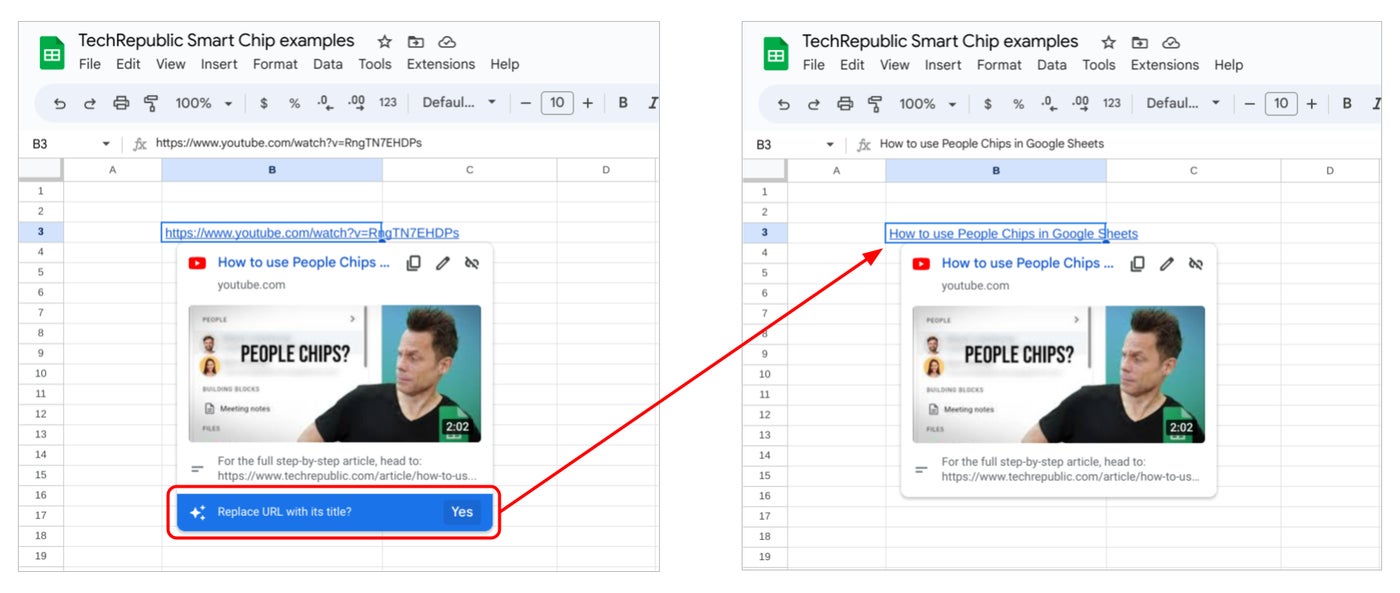
Connect to financial data
You may enter a smart chip that creates a link to financial data, such as a stock symbol, a mutual fund or a market index. Type @ followed by the relevant financial symbol selected from the Finance section of the smart chip menu.
For example, the sheet in Figure F shows chips for Alphabet Inc. Class C stock (@GOOGL), Vanguard Total Stock Market Index Fund (@VTSAX) and the Dow Jones Industrial Average (@DJI). Some companies may be listed in different regional stock exchanges, so make sure to select the appropriate one. The system displays some basic info when you hold the cursor over the chip, with one-click access to details at Google Finance when selected.
Figure F
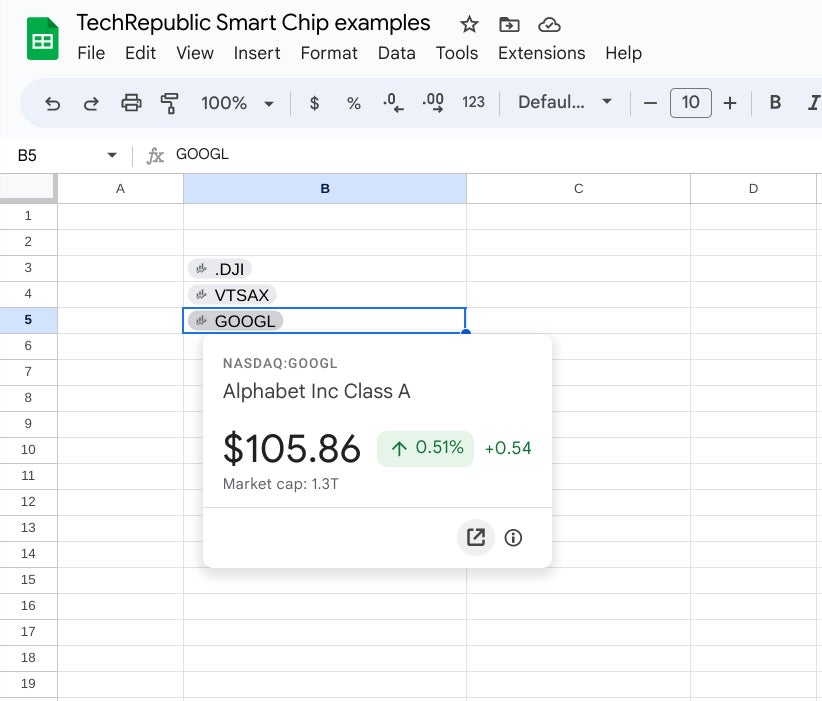
Create dropdowns
A dropdown menu helps reduce data entry errors and ensures consistent content in a Google Sheets sheet. To create a new dropdown menu, select either a single cell or a range of cells, type @ then scroll to the Components section of the smart chip menu and choose Dropdowns (Figure G, left). This displays a side panel where you may enter your desired cell data entry options (Figure G, middle).
Figure G
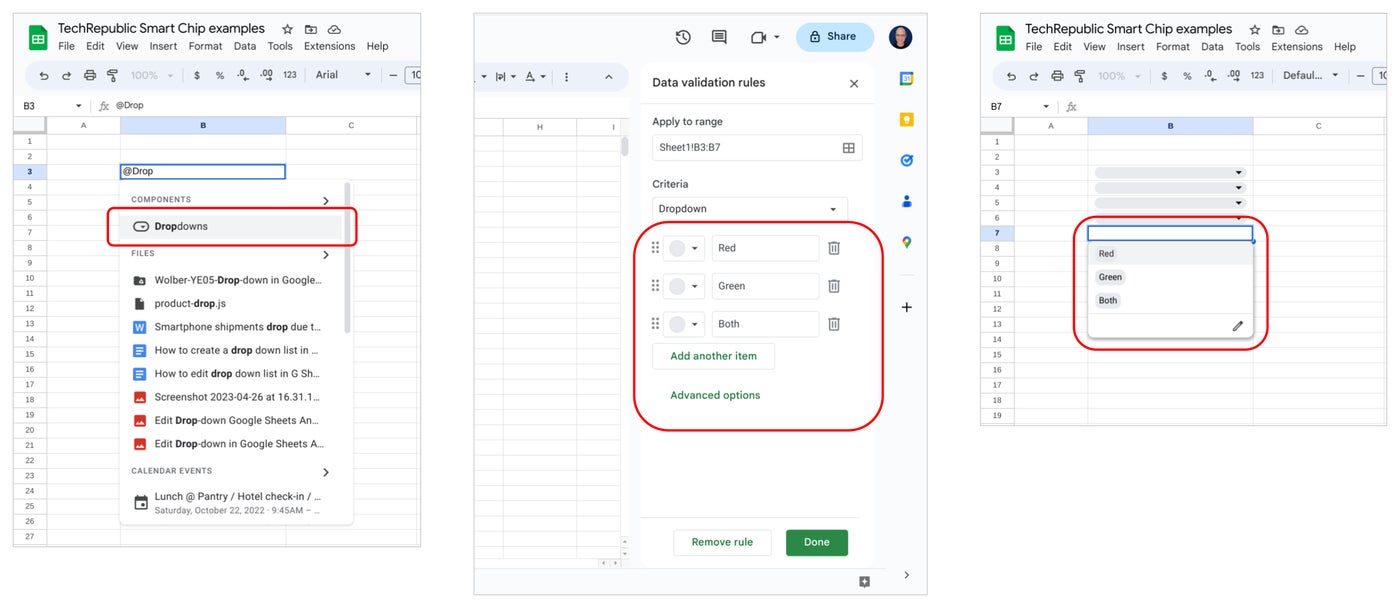
Make sure to select the Done button after you enter data. Then, when you select the dropdown menu in a cell, pick an option to enter it (Figure G, right). Most people find it faster and easier to select an item from a dropdown than to type in data.
Mention or message me on Mastodon (@awolber) to let me know which smart chip features you use most often in Google Sheets.